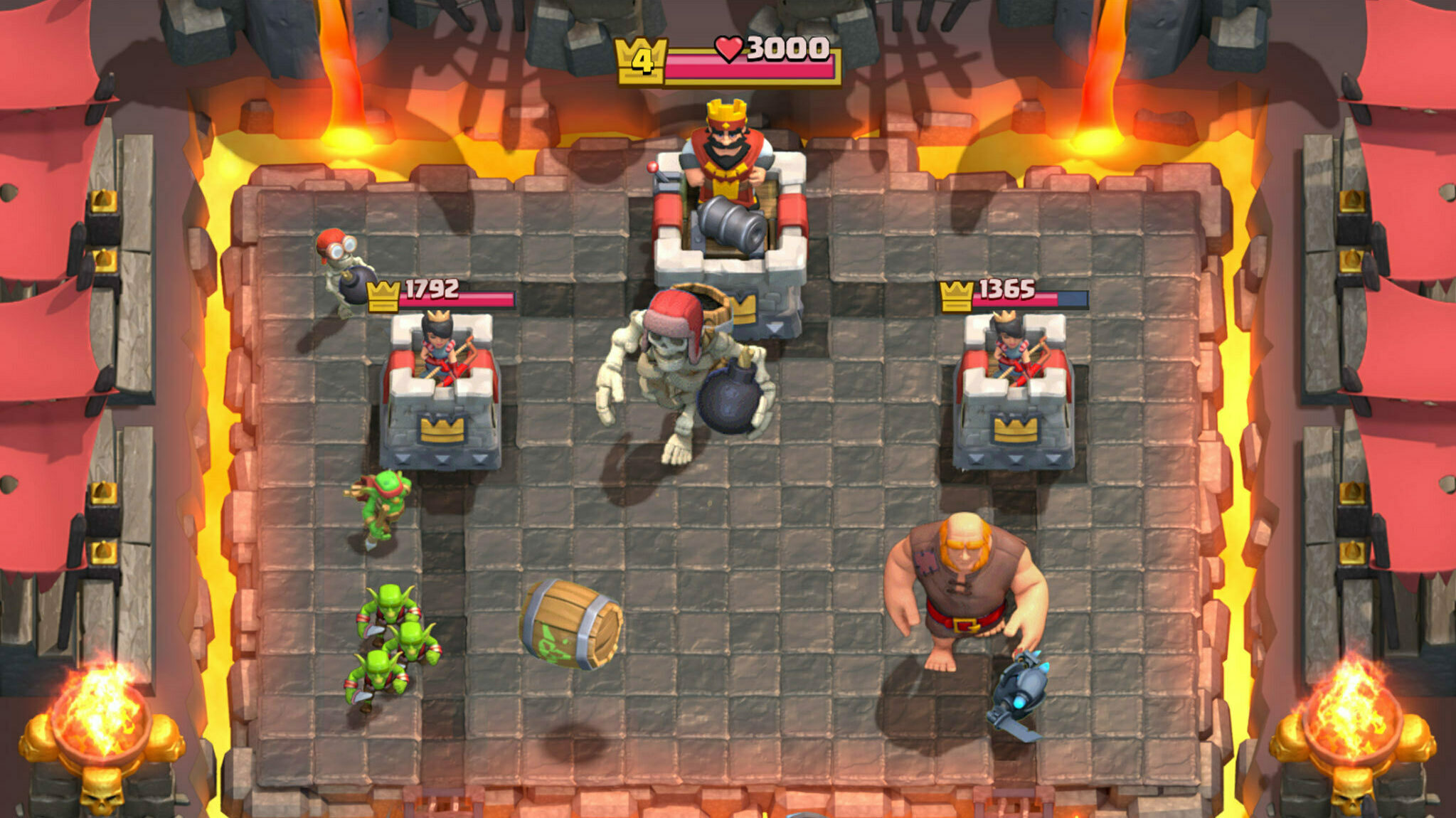This guide explains how you can play ROM Classic on PC.

Ragnarok M Classic is a fair shop-free RPG experience with classic jobs or character classes, whatever you like to say, with real-time role switching.
It is shaping out to be a great game that you can enjoy solo or with friends without worrying about microtransactions or pay-to-win elements.
As a result, we have many Ragnarok M franchise fans and some new players who are eager to play the game—but on PC.
Seeing that, we prepared this detailed guide sharing how you can download and play ROM Classic on PC. So keep reading!
How To Download And Play ROM Classic On PC
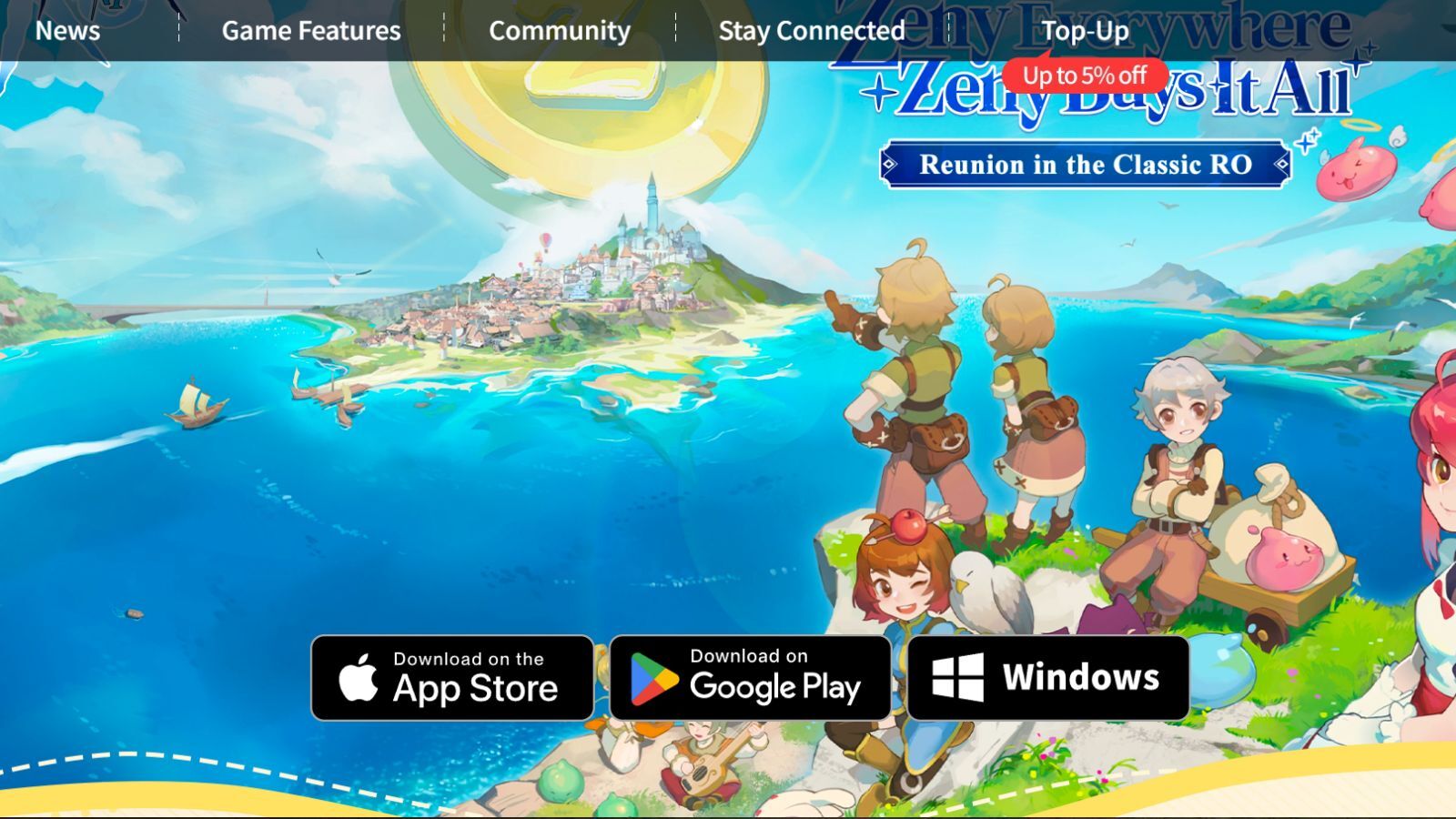
You can play ROM Classic on PC via the game's dedicated launcher or through emulators like LD Player, Bluestacks, and others.
We do recommend playing the game through the dedicated launcher as sometimes the emulators are often buggy.
Now, to download the game on your PC. First head to the Ragnarok M Classic official website.
Once you are there, click on the 'Windows' button to download the launcher.

Once the download is complete, install the launcher.
After that, the game with automatically open and will start downloading additional files.

Once the additional files are downloaded, you will see the login screen.
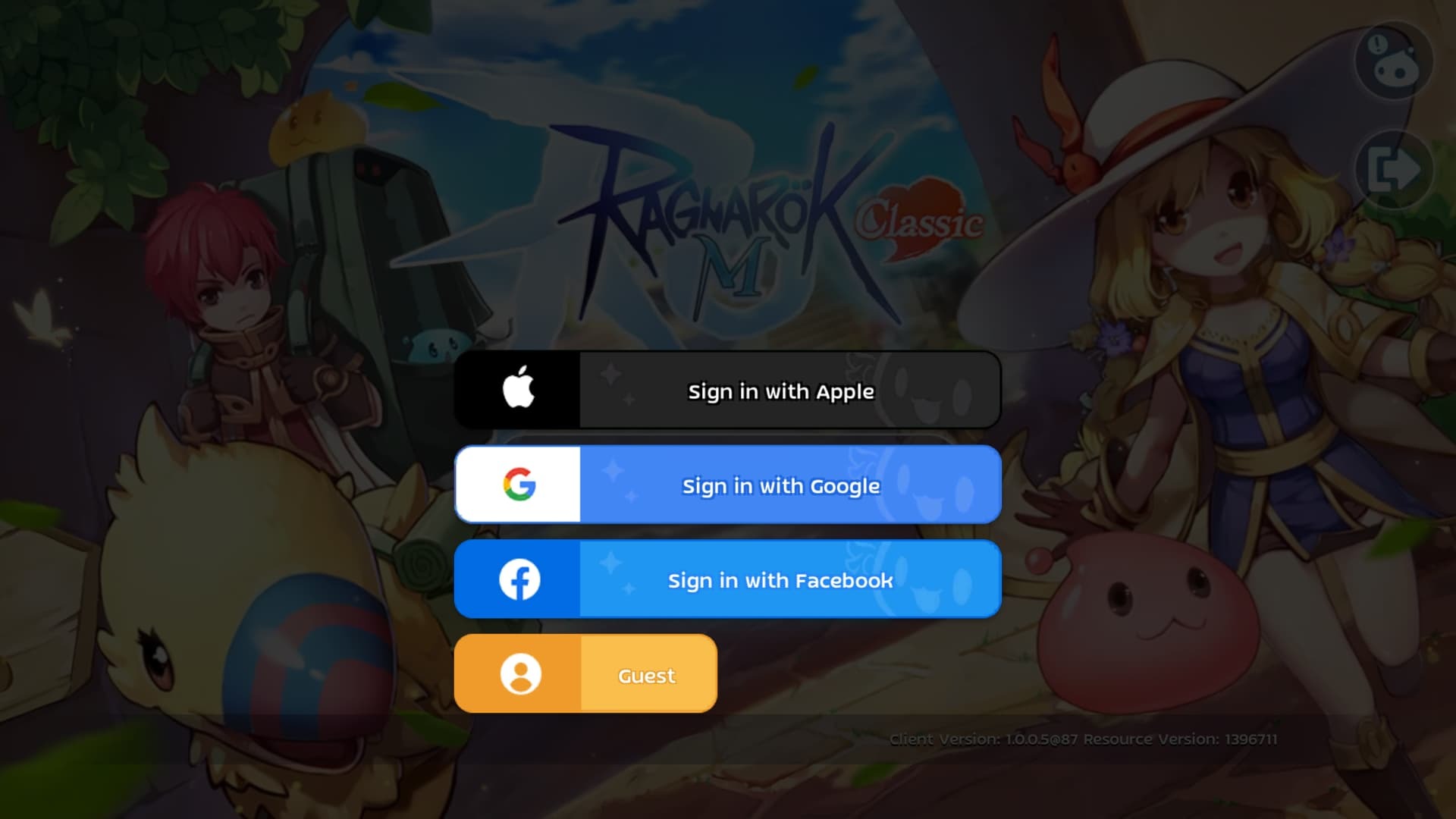
At the time of writing, we have four login options in ROM Classic:
- Sign in with Apple
- Sign in with Google
- Sign in with Facebook
- Guest
Choose the option that you want and log into the game.
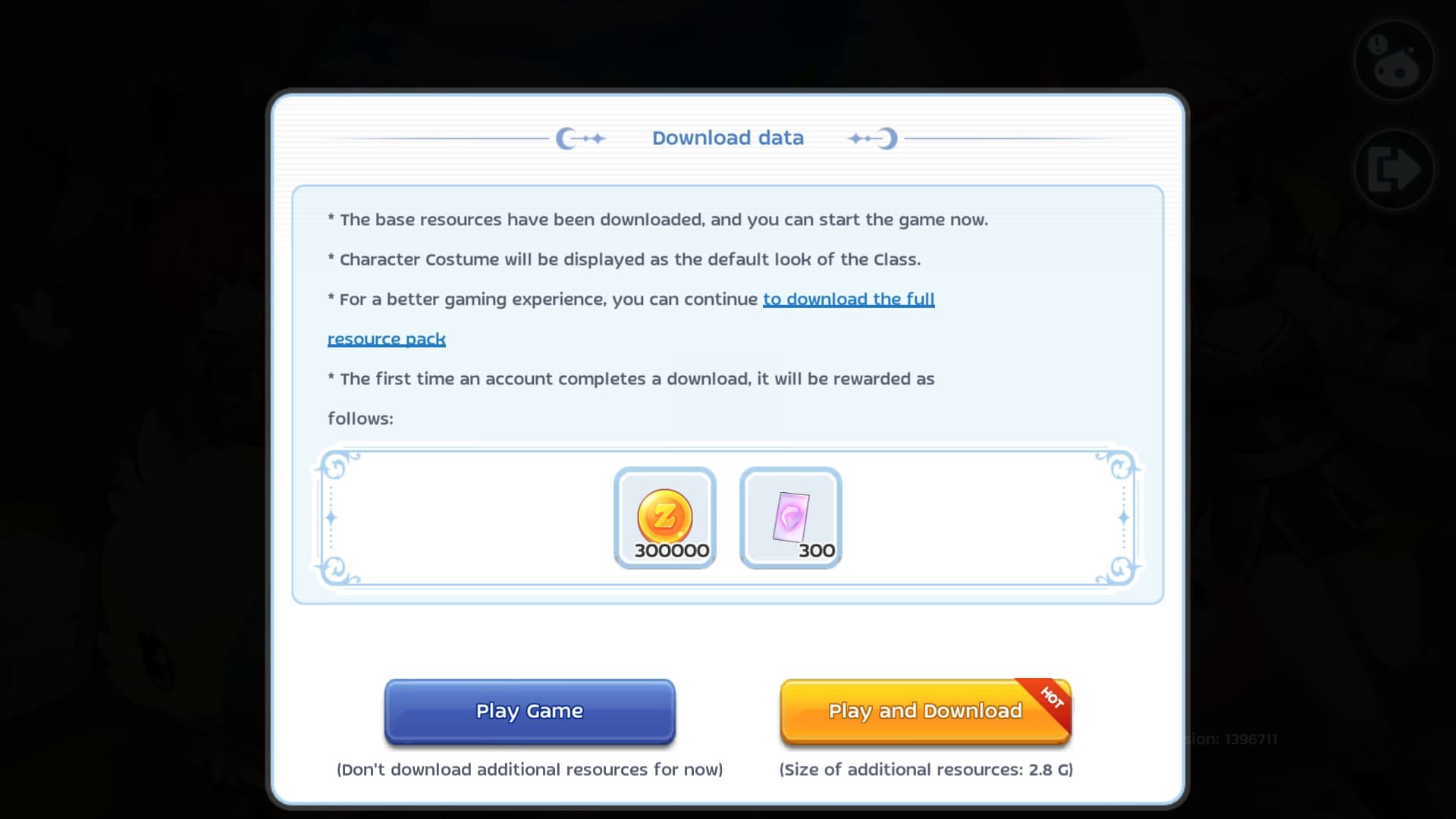
After that, you will find another resource download pop-up.
Click on the 'Play and Download' button to download the remaining files in the background while you can play the game.
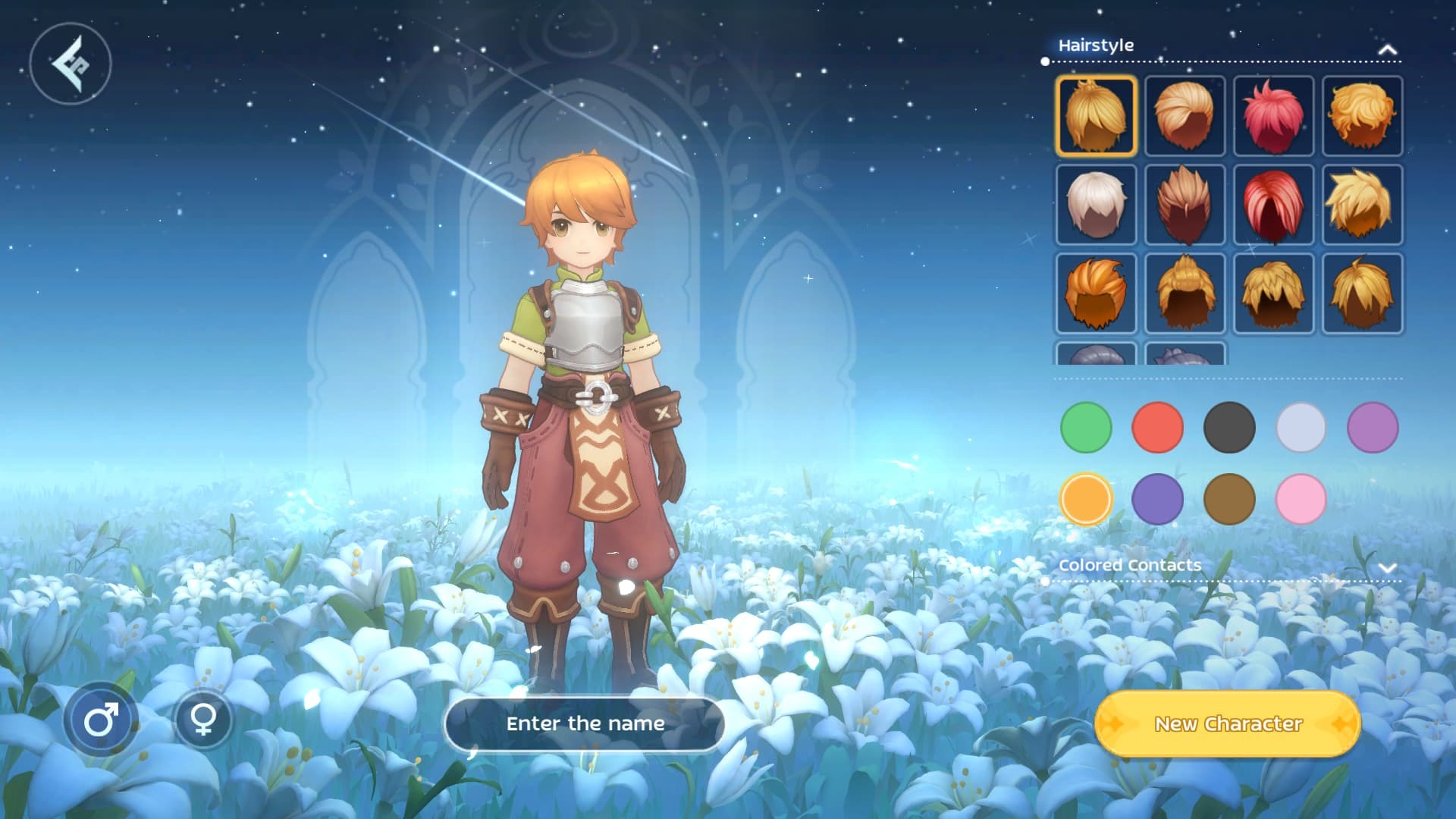
Once you do that, you will find yourself in the character creation menu.
There's not much customization option that ROM Classic offers.
So get done with it and click on 'New Character' to proceed.
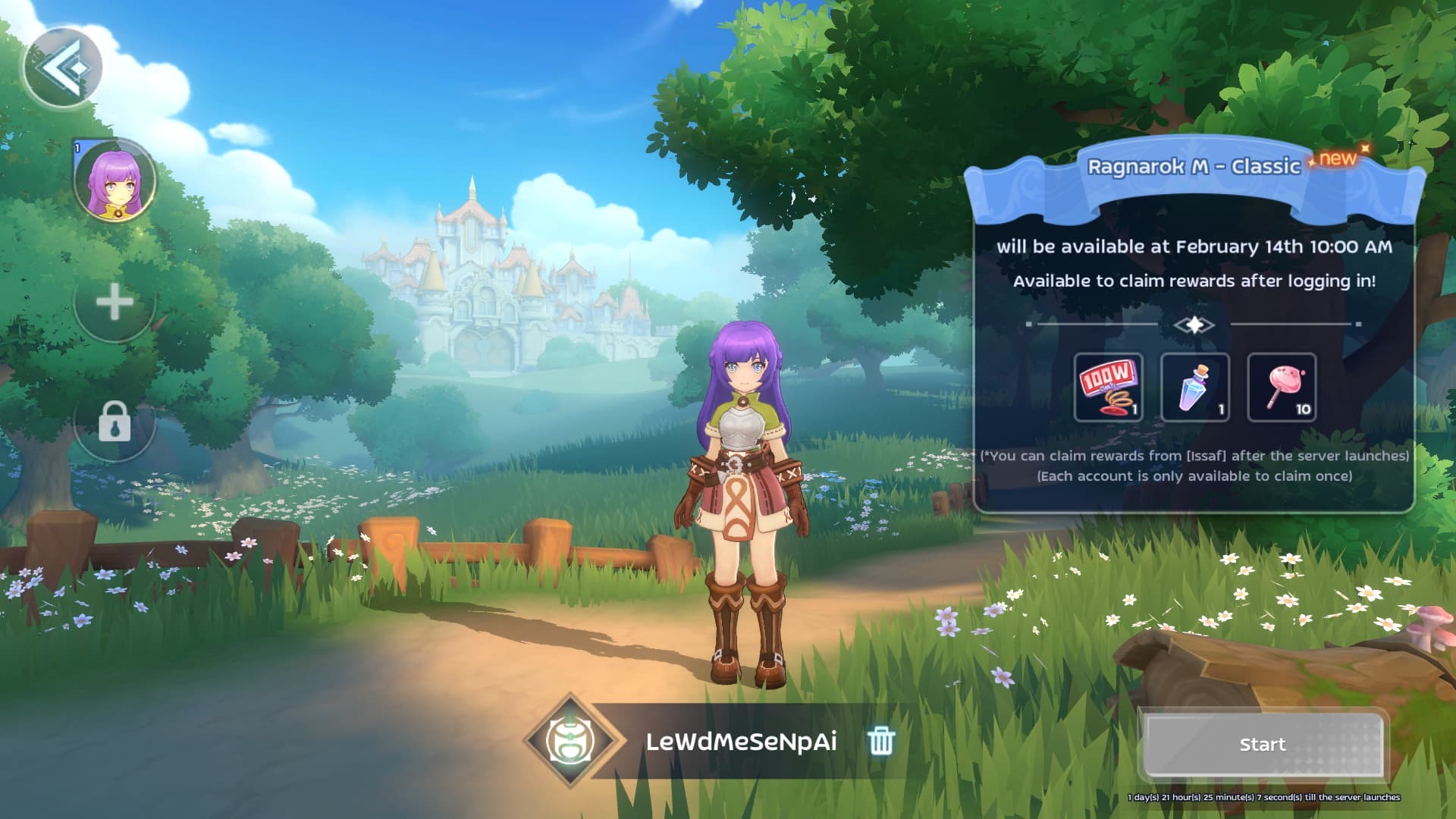
Finally, you will find yourself in the main lobby where you can click on the 'Start' button to play ROM Classic.