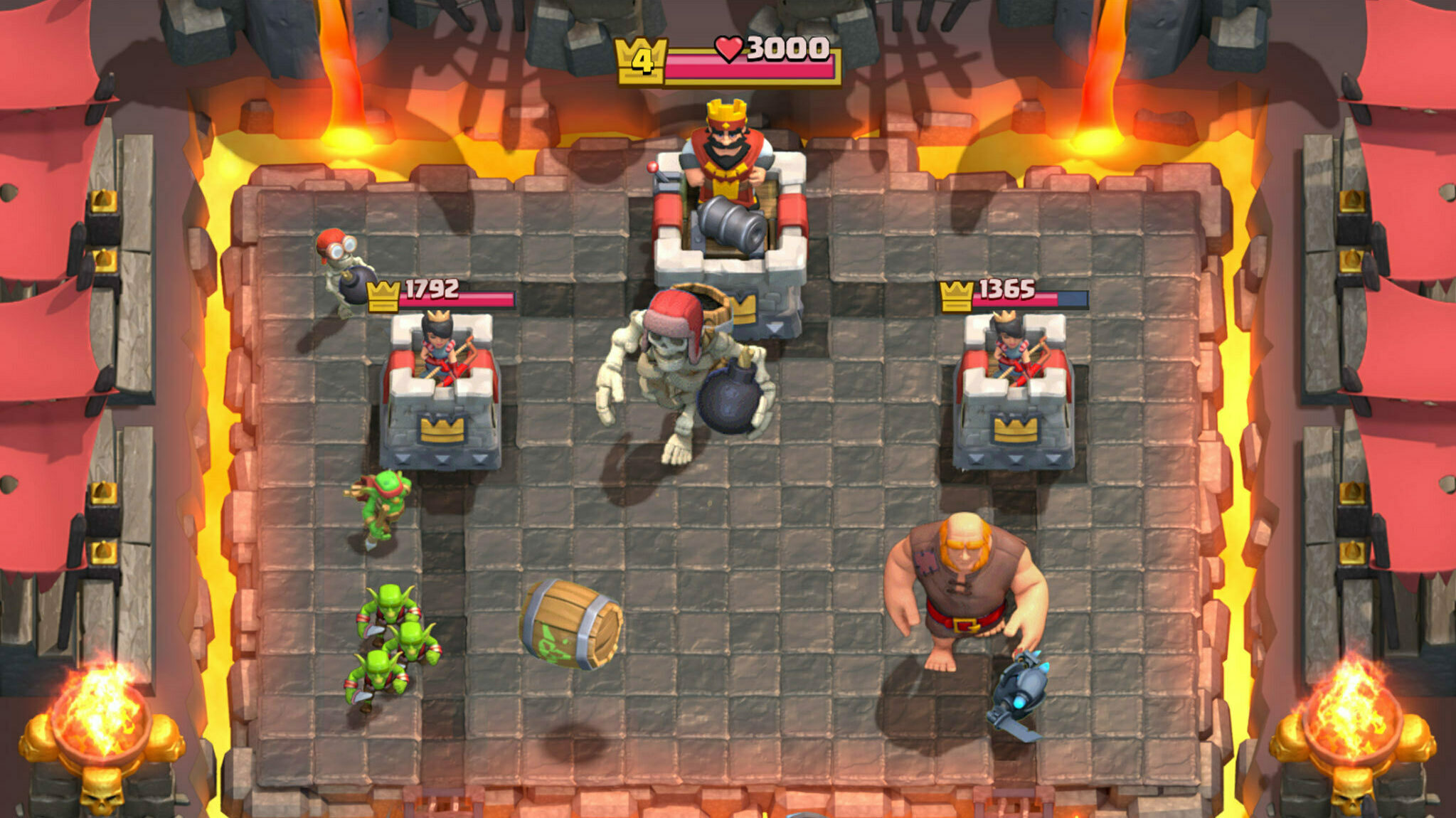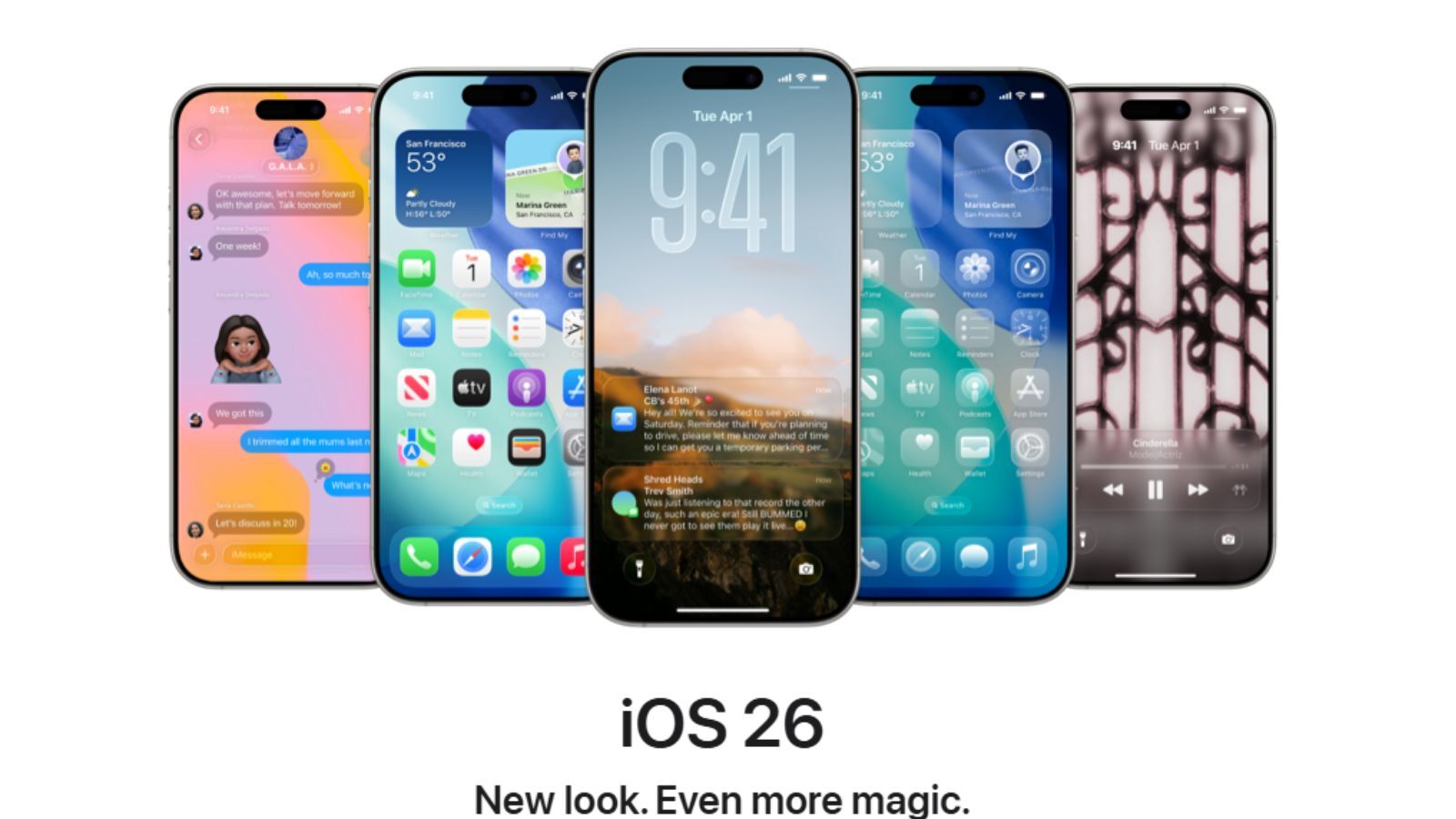In this guide, we explain how you can enroll and download the iOS 26 public beta to get access to the new Liquid Glass design and other features ahead of the official release.
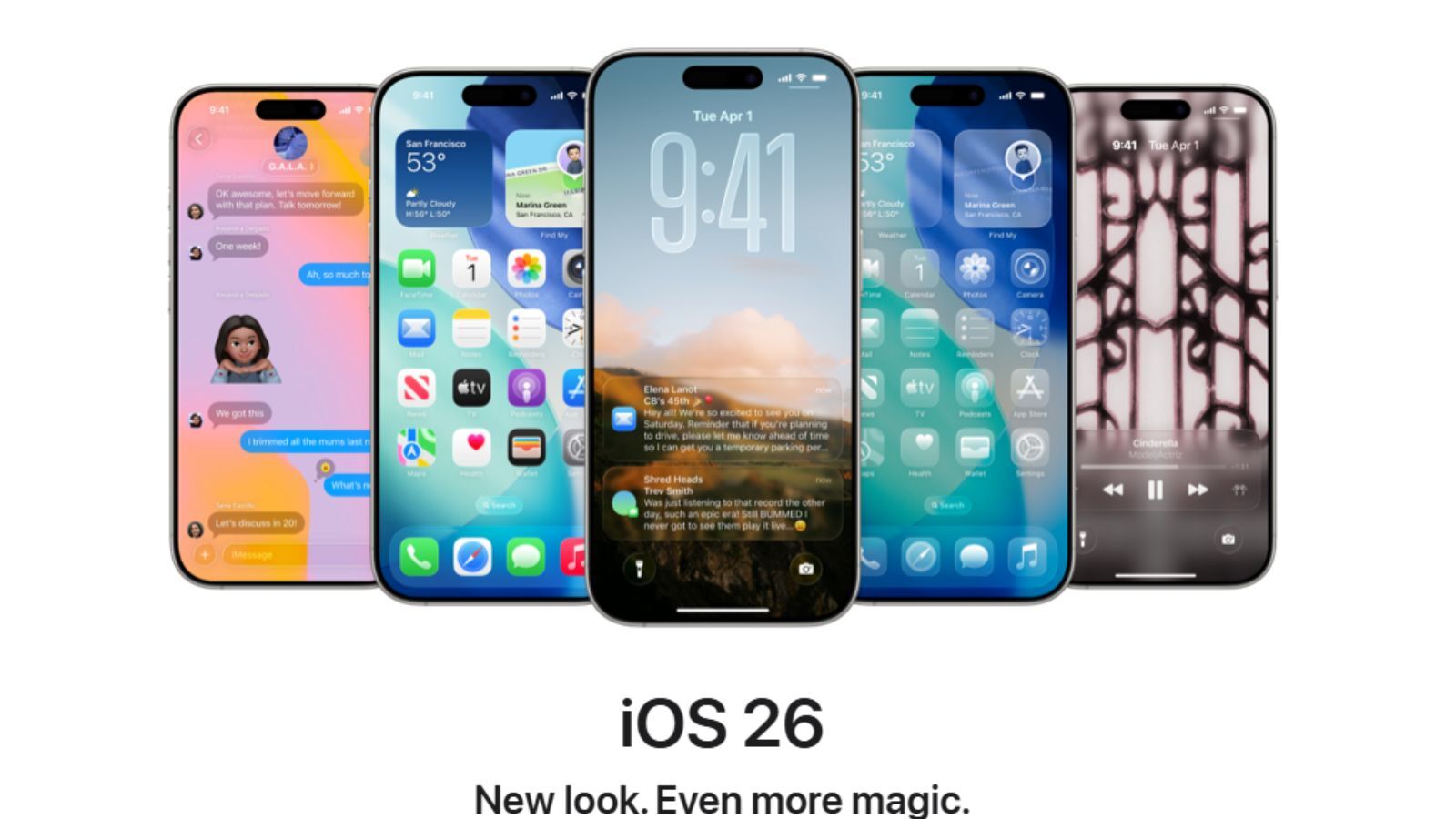
The iOS 26 major update for Apple devices, which introduces the brand new Liquid Glass look along with new Apple Intelligence and a plethora of other features, with a complete overhaul to the UI, has finally entered the public beta stage with the final release scheduled for Late September 2025.
Anyone with an iPhone SE Second Generation or iPhone 11 or later can download the iOS 26 public beta to check out the new OS update and features ahead of its official launch.
And while some people already know how to take part in Apple's beta program, many new users want to try the new OS update but don't know how to do that.
For them, here's a basic step-by-step guide.
How To Install iOS 26 Public Beta On Your Apple Device
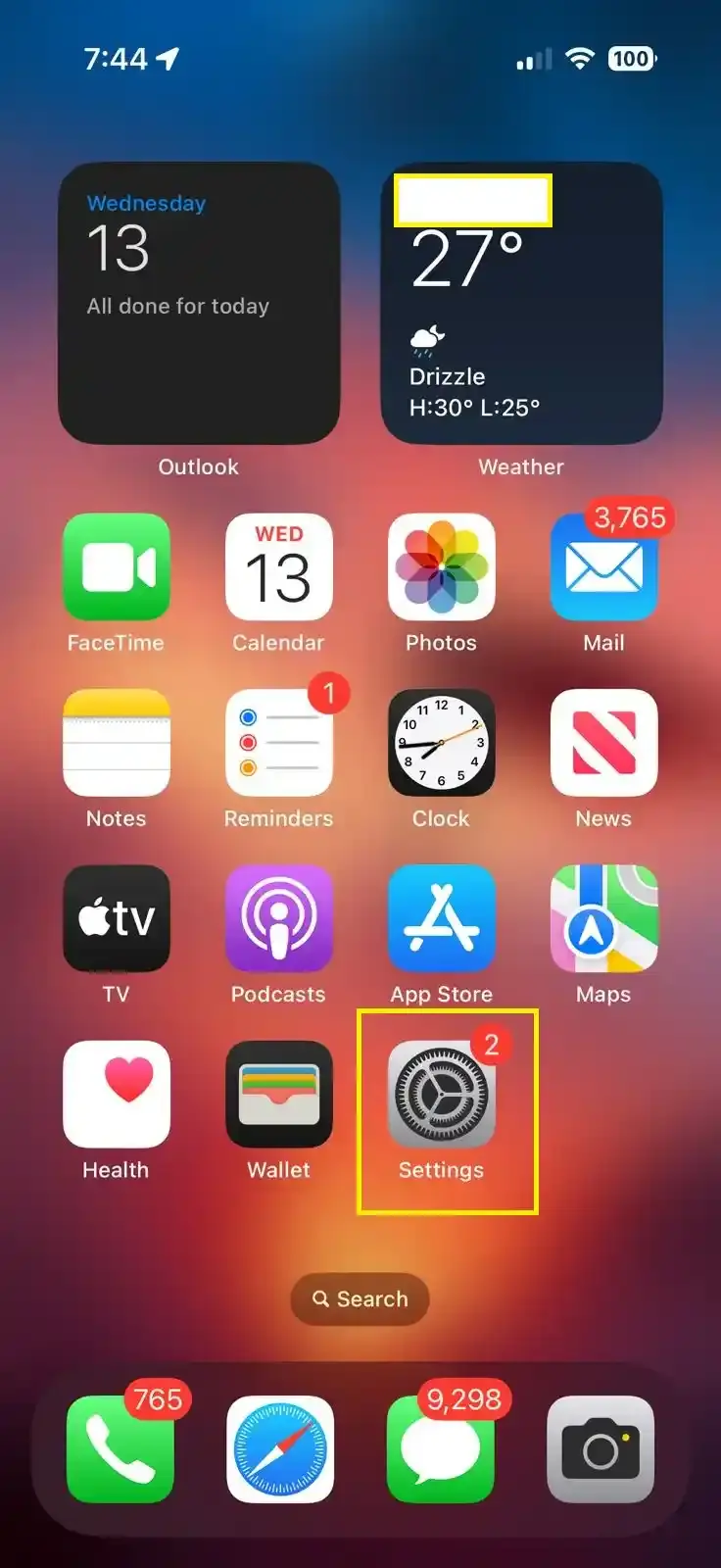
To install the iOS 26 public beta or any such betas, you must first head to Apple's Beta page and log in with your Apple ID.
Once done, accept the terms and conditions and follow the instructions on the web page.
After that, pick up your iPhone or iPad, or the respective Apple device, and open the 'Settings' option.
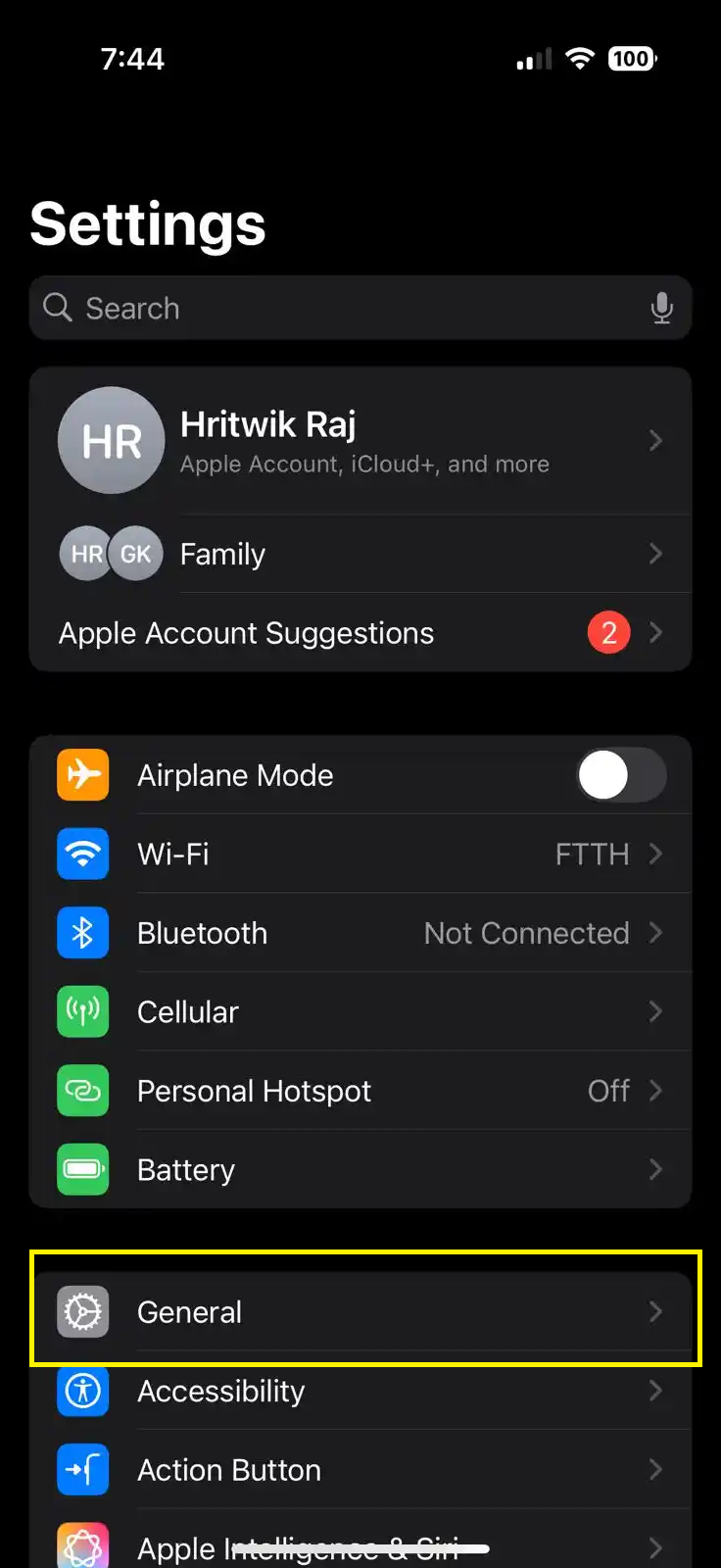
In the Settings menu, tap on the General option.
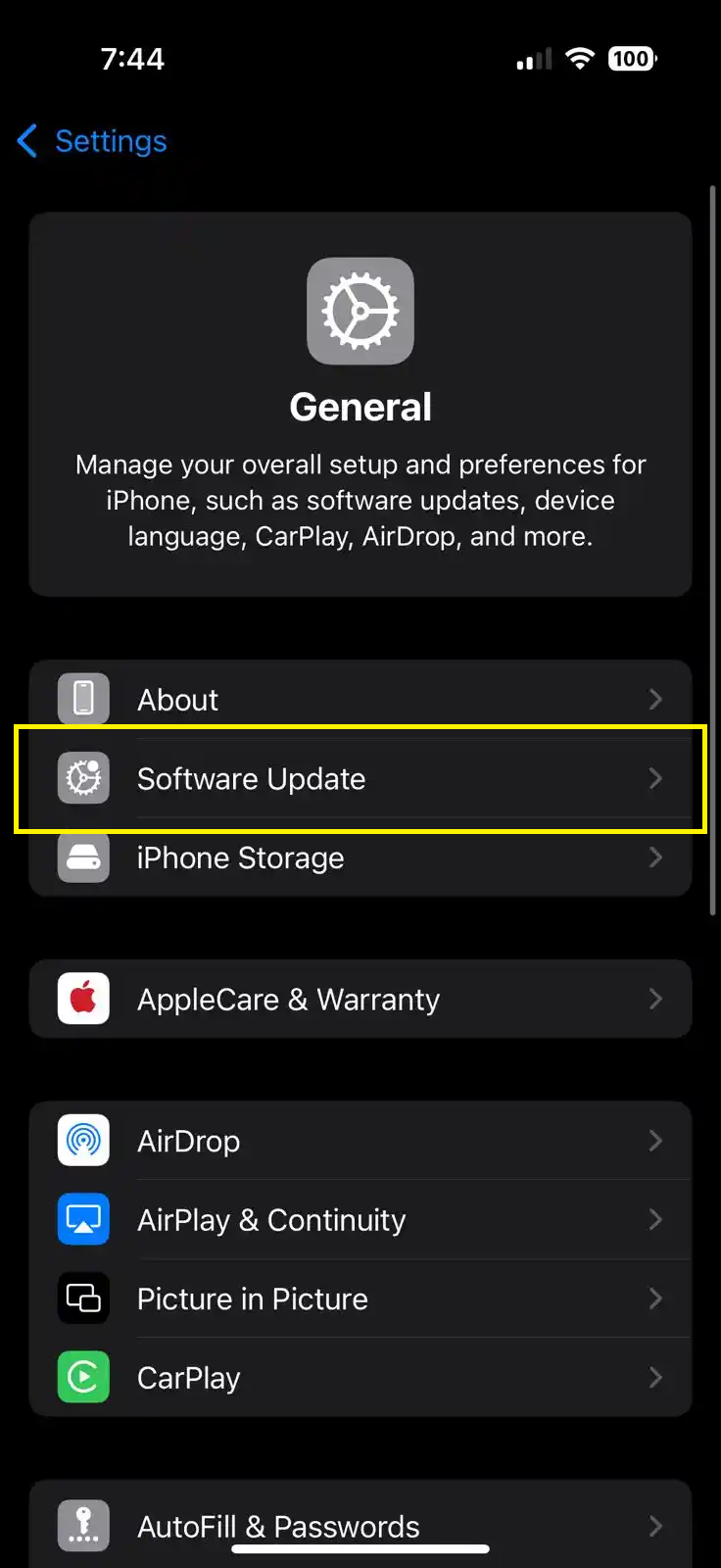
After that, select the Software Update option.
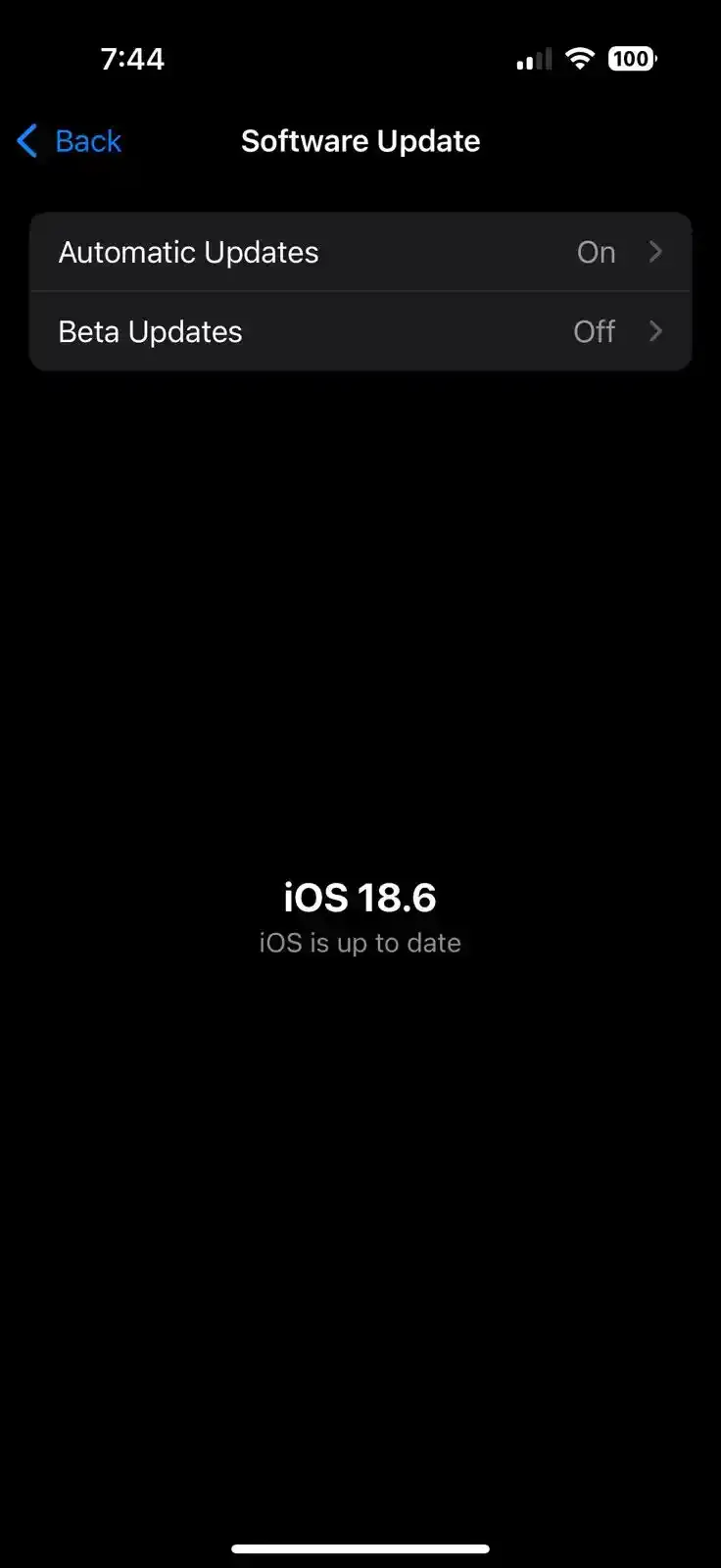
Assuming you are logged in with the same Apple ID that you registered on the Apple Beta page, you will find a new 'Beta Updates' option in the Software Update menu.

Tap on the Beta Updates and select the 'iOS 26 Public Beta.'
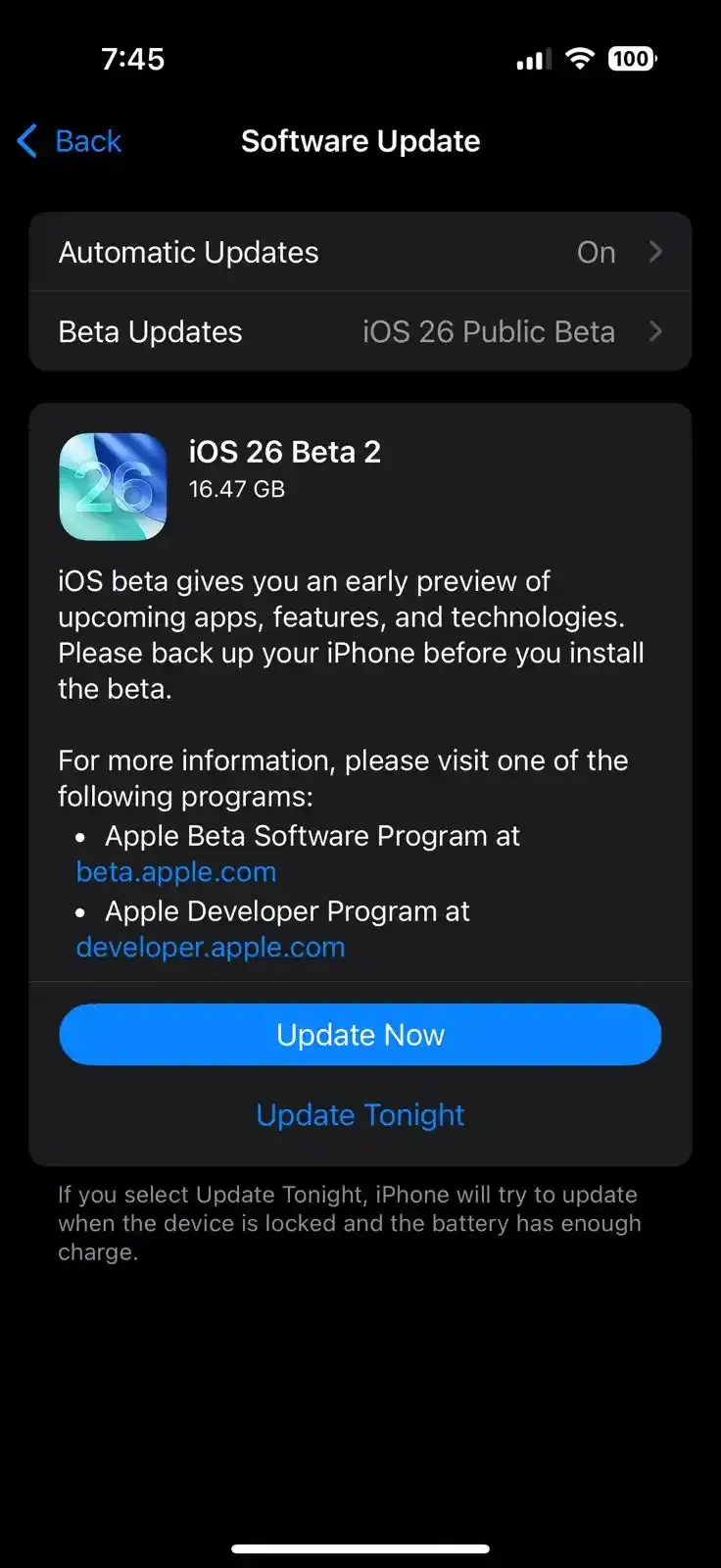
Now, search for updates, and you will get the option to download the iOS 26 beta.
The update is 16.47 GB in size and takes a while to install.
If you are stuck at any step or are having a hard time upgrading to iOS 26, let us know in the comments, and we will help.