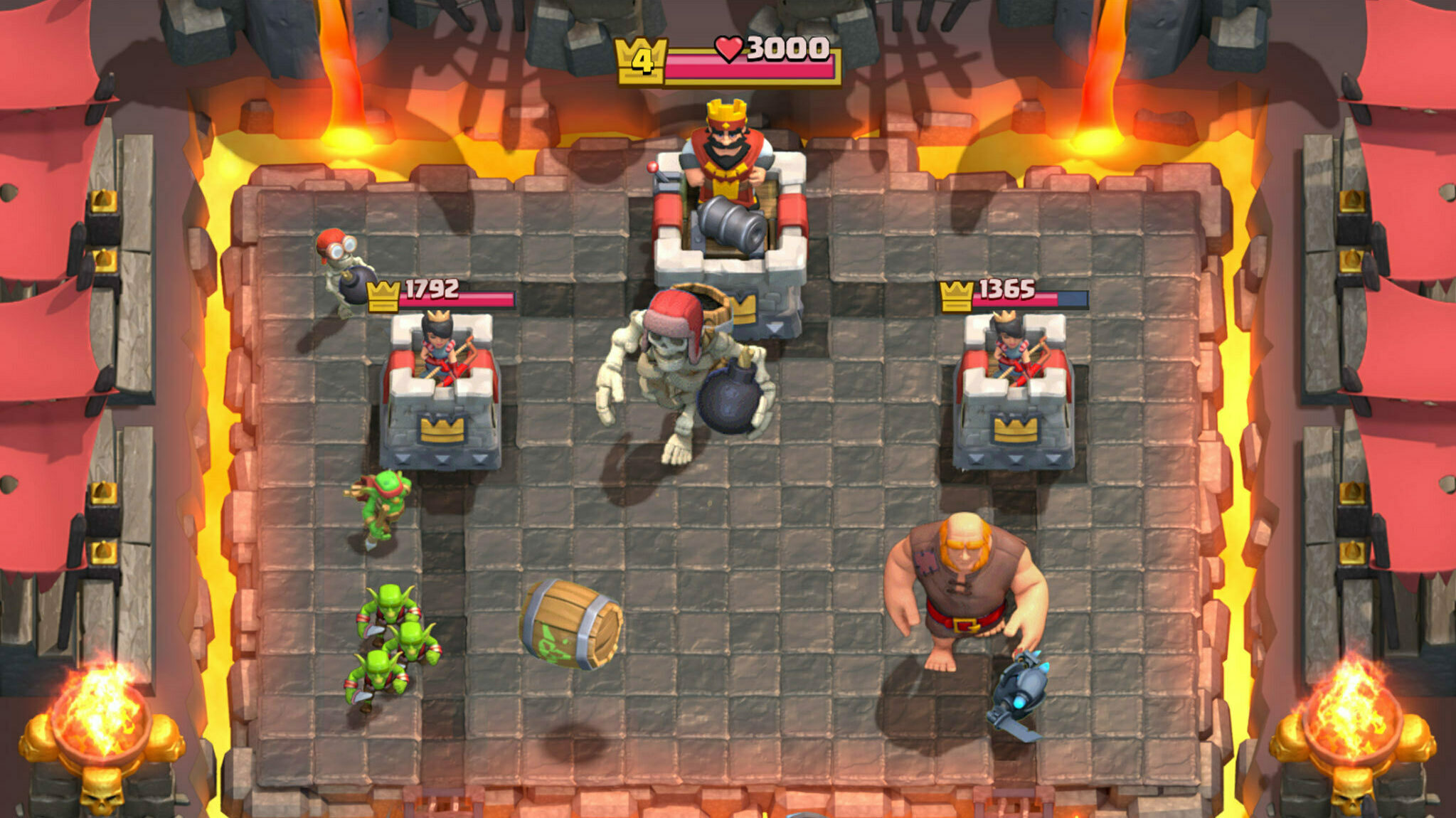This guide lists all working Anime Realms Style codes and details on how to use them.

Anime Realms features a Profile Style customization feature that allows players to change the active background of their character profiles.
For players who haven't noticed yet, the character profile in Anime Realms is where you find details like Equipped Units, Displayed Units, Statistics like Total Units Placed, Units Killed, Bosses Killed, and so on.
In short, it gives a detailed look at your progression in the game beyond the usual missions, challenges, and other such things.
So, if you want to make it more flashy or add a personal touch, you must know the different Anime Realms Profile Style codes and how to use them.
Anime Realms Profile Style Codes
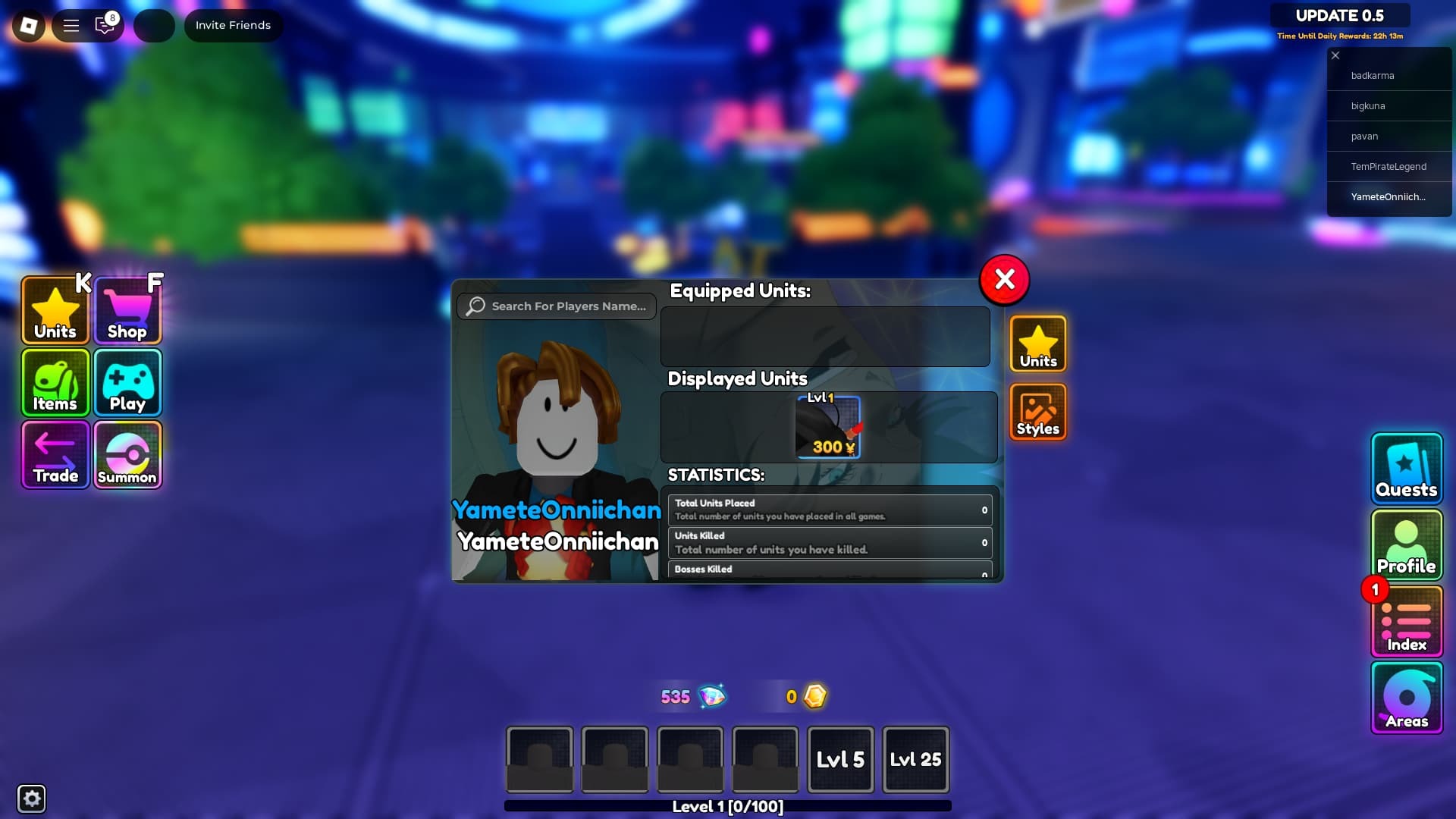
Here are all the Profile Style codes currently available to claim:
- SubToHW5567
- SubToFadeUnchanged
- SubToSebby
- SubToNagBlox
- SubToVanilla
- SubToDevLuckk
- SubToTigreTV
- SubToPery
- SubToHWxFade
- SubToMcHero
If we get new Profile Styles in the future, we will make sure to update the Profile Style codes list as soon as possible.
How To Use Anime Realms Profile Style Codes
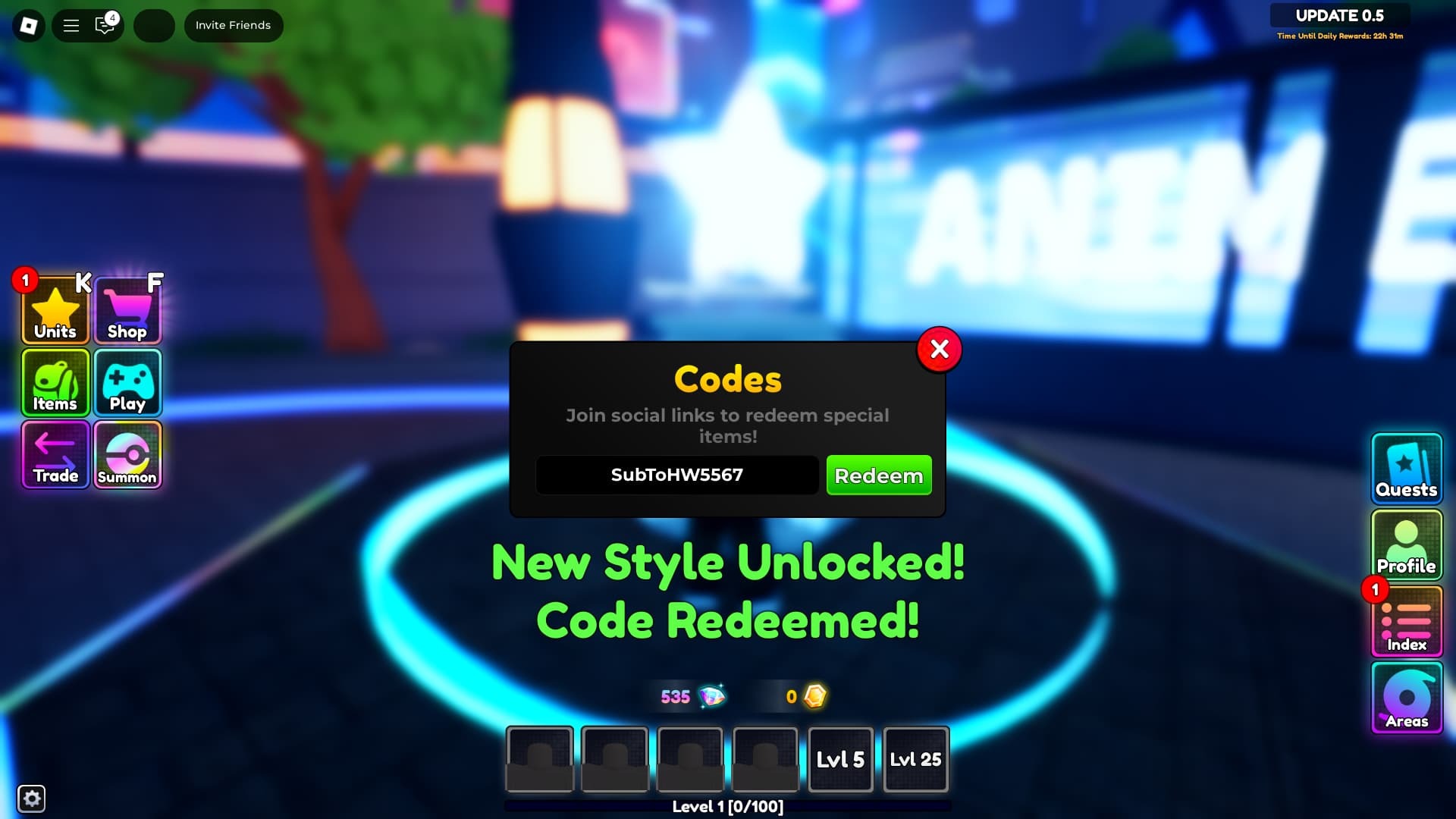
You can redeem the Profile Style codes in the same way you redeem the regular codes for Gems, Trait Rerolls, etc.
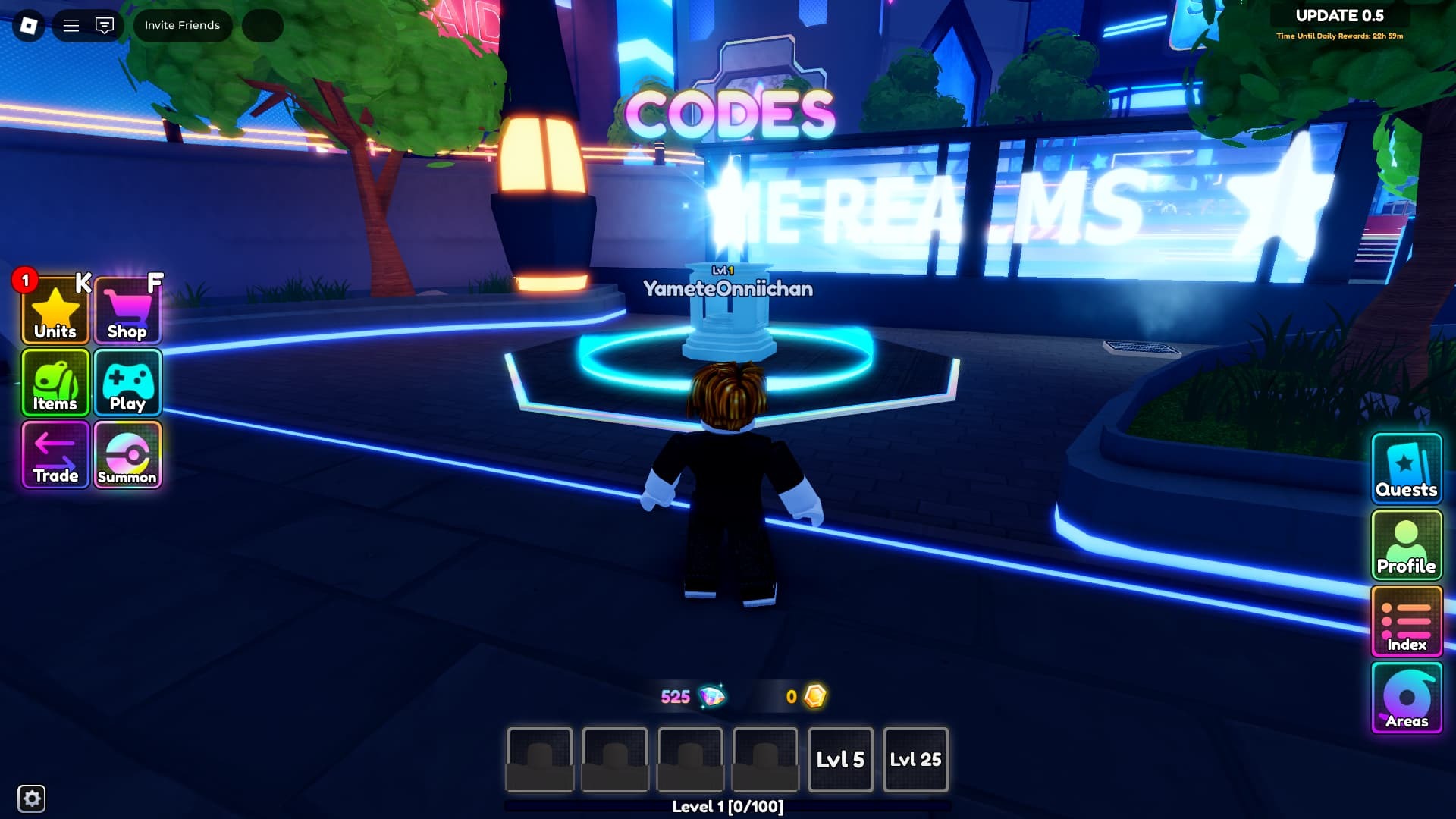
For players who don't know how to do that, here are the steps:
- Open Anime Realms on your device via Roblox
- Once you spawn in the hub area, follow the path towards the north
- On the left side, you will find the 'Codes' area
- Get inside it to open the Codes field
- Enter the Profile Style code from the above list
- Finally, click on the 'Redeem' button to unlock the respective Profile Style
How To Make A Profile Style Active In Anime Realm
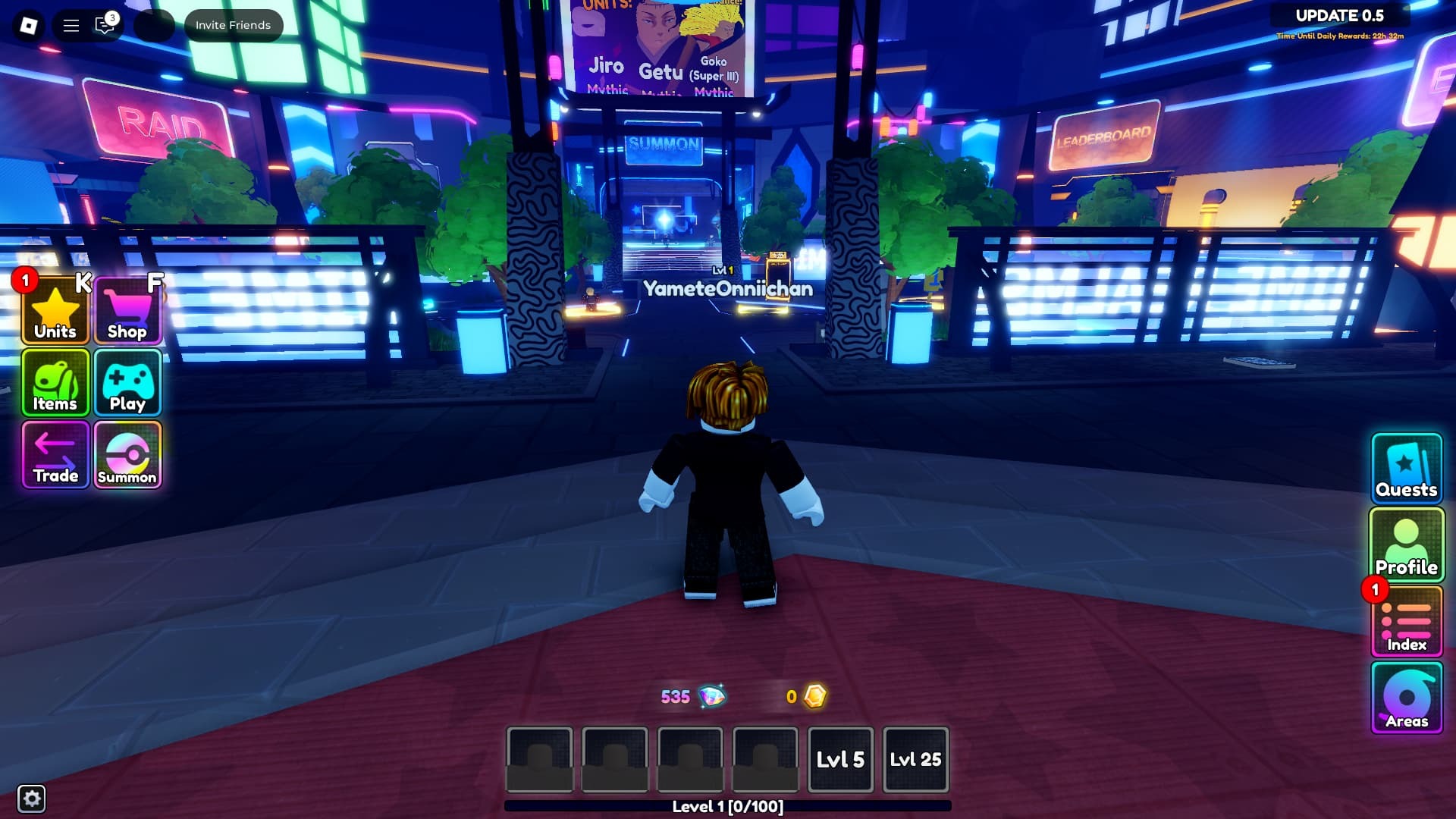
To make an unlocked Profile Style active in the game, you must click on the 'Profile' button available on the right side of the game screen.
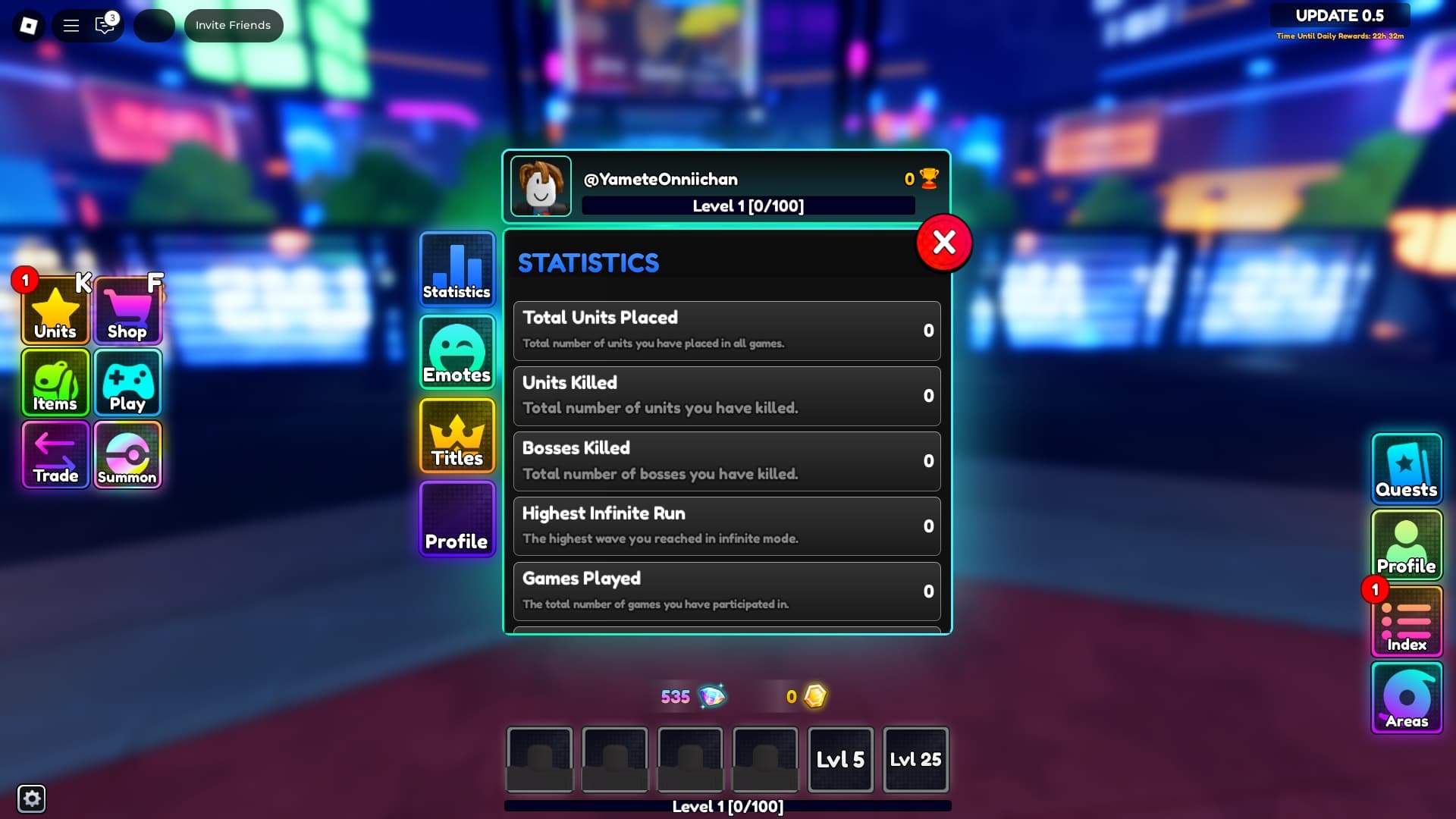
Once you do that, click the 'Profile' button on the left of the Profile menu. Yes! There are two Profiles in the game.
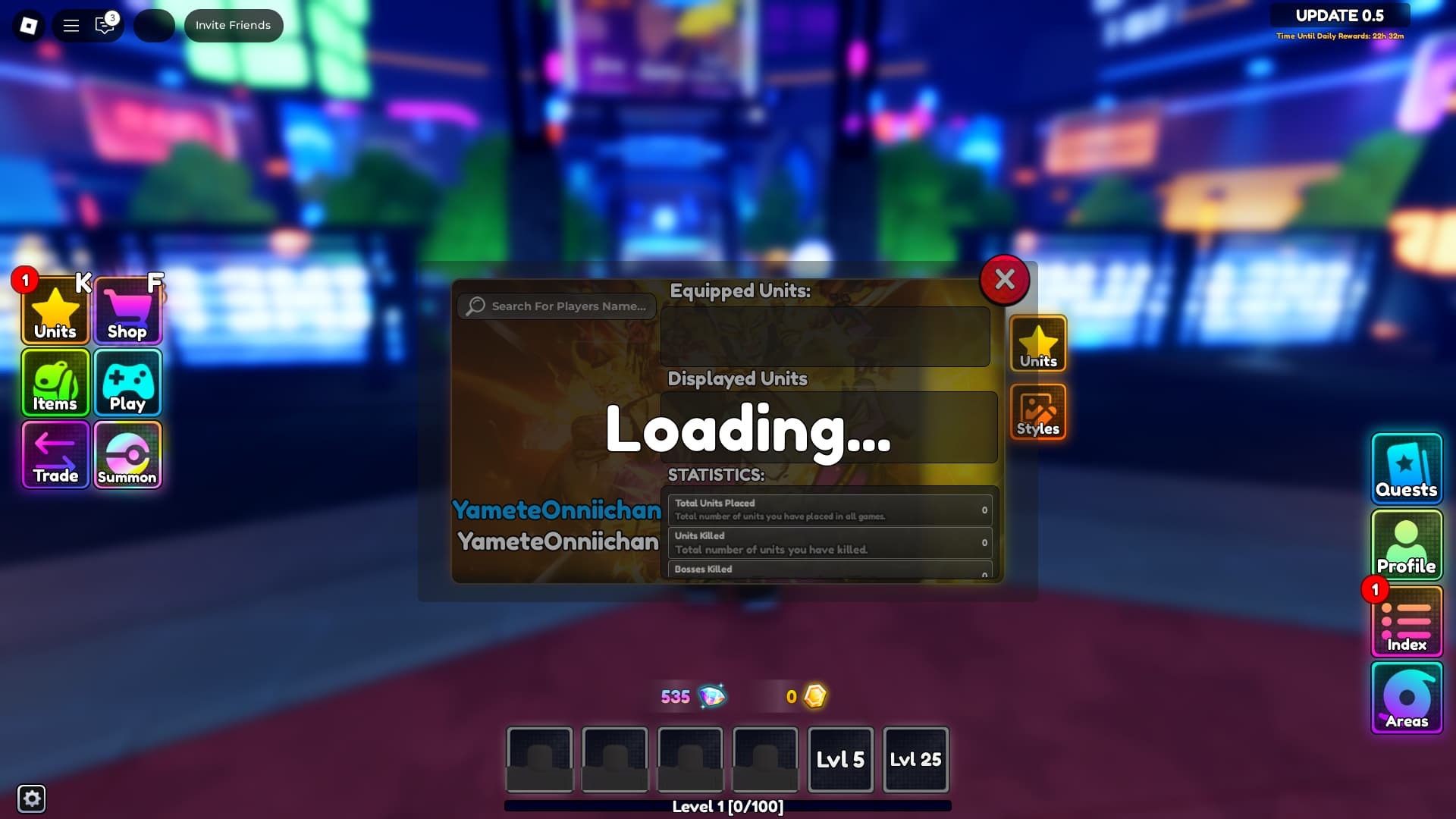
Afterward, you must click the 'Style' button on the left side, right below the 'Units' button.
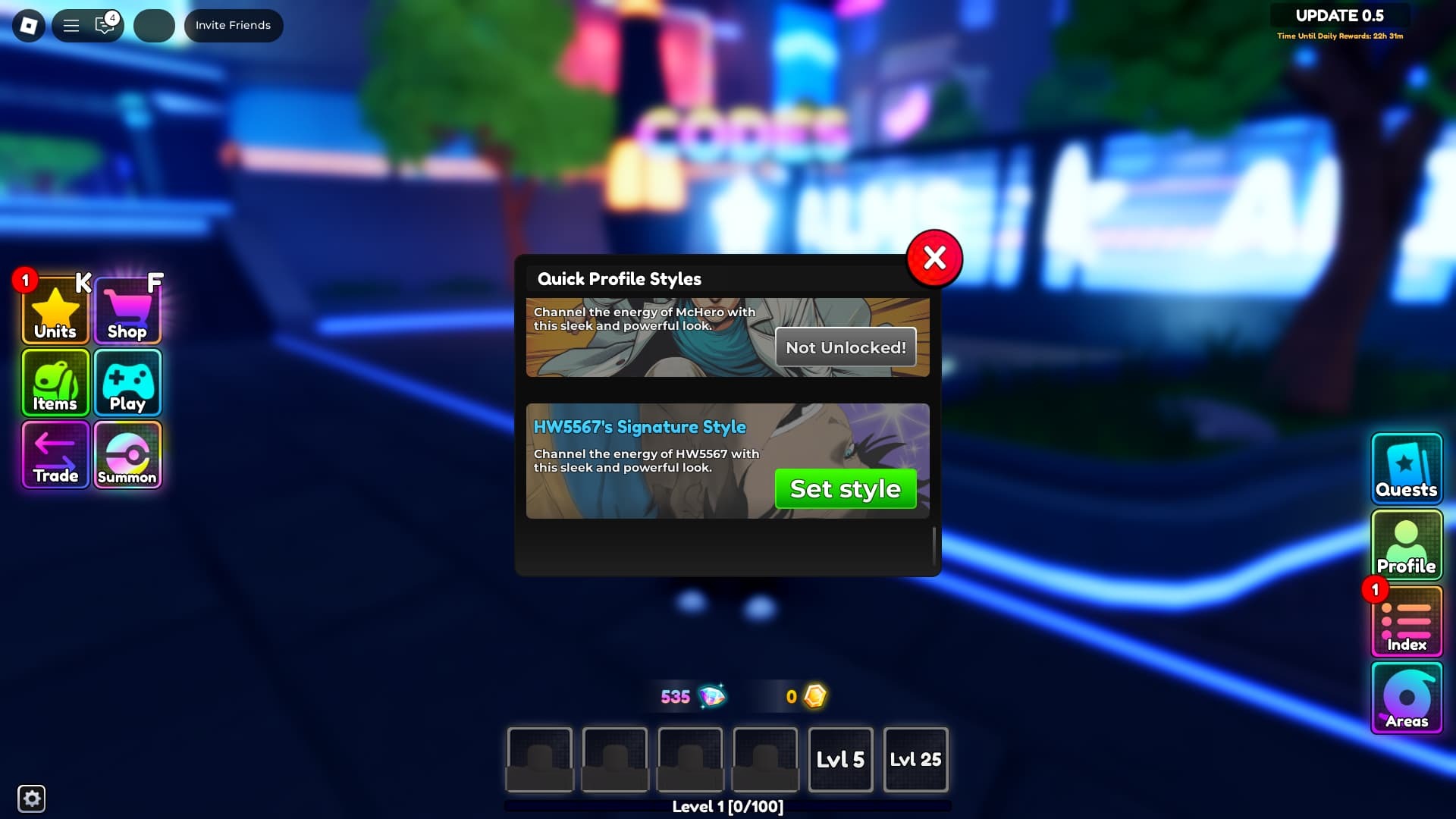
In the Styles menu, you can browse the different Styles. Once you find the one you want to use, click on the 'Set Style' button right next to it.