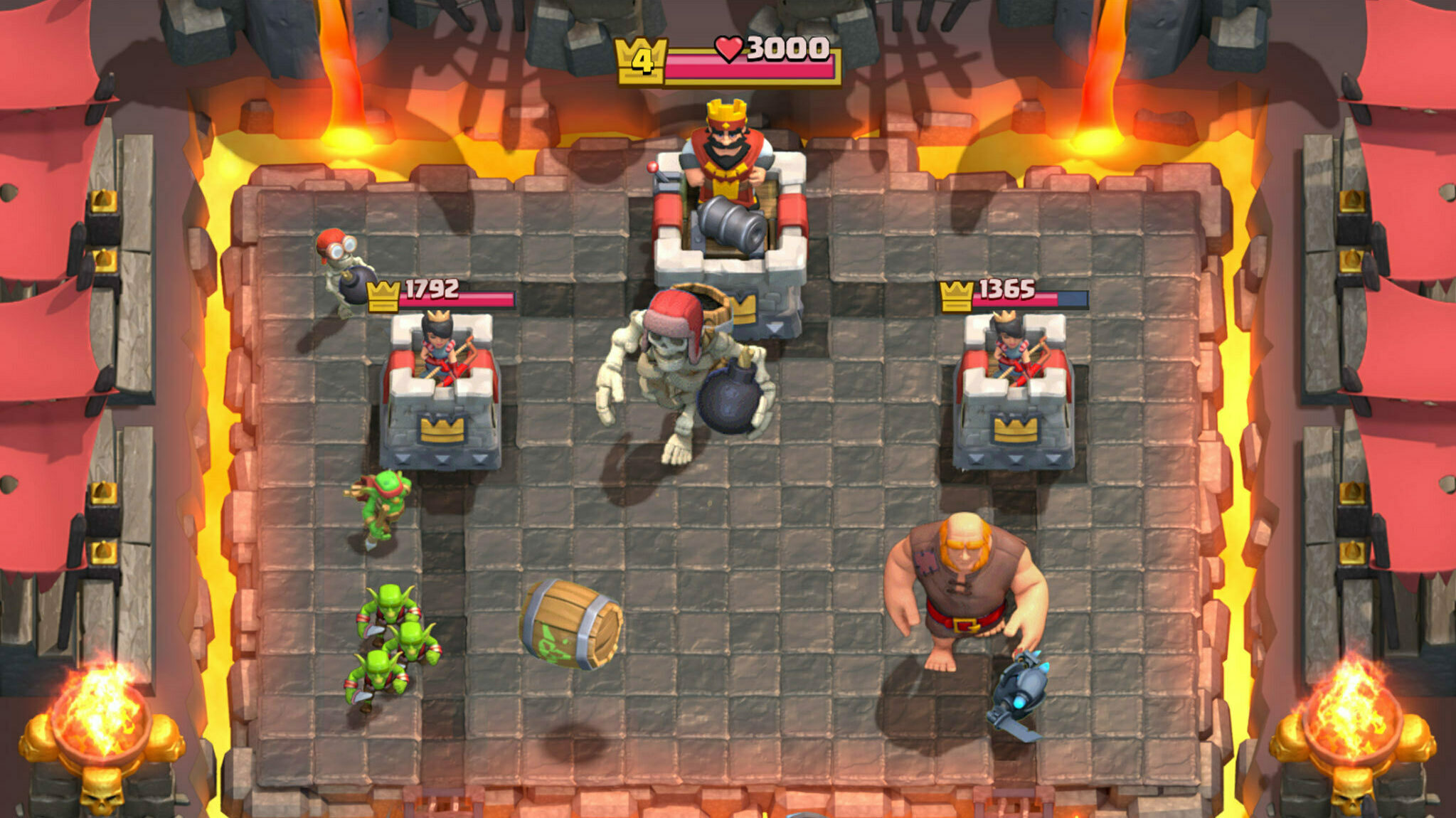Want to give yourself a new nickname? Follow our step-by-step guide on how you can change your name in Wild Rift.

There are several reasons why you might want to change your nickname in Wild Rift. You may not have claimed your desired nickname when creating your account, or you may simply have the desire to change to a new, far cooler tag.
Changing your nickname in Wild Rift isn't immediately apparent to most players, as many often find themselves asking this online. If you find yourself in that group, don't worry, as this guide will show you exactly how to change your nickname in Riot Games' popular mobile MOBA.
How to Change Your Nickname in Wild Rift
As mentioned before, changing your nickname in Wild Rift can be a bit confusing, but it is actually relatively easy once you know how.
Added to that, the process has changed since launch, with the all-important Account Settings button moving from its original place on the General settings menu.
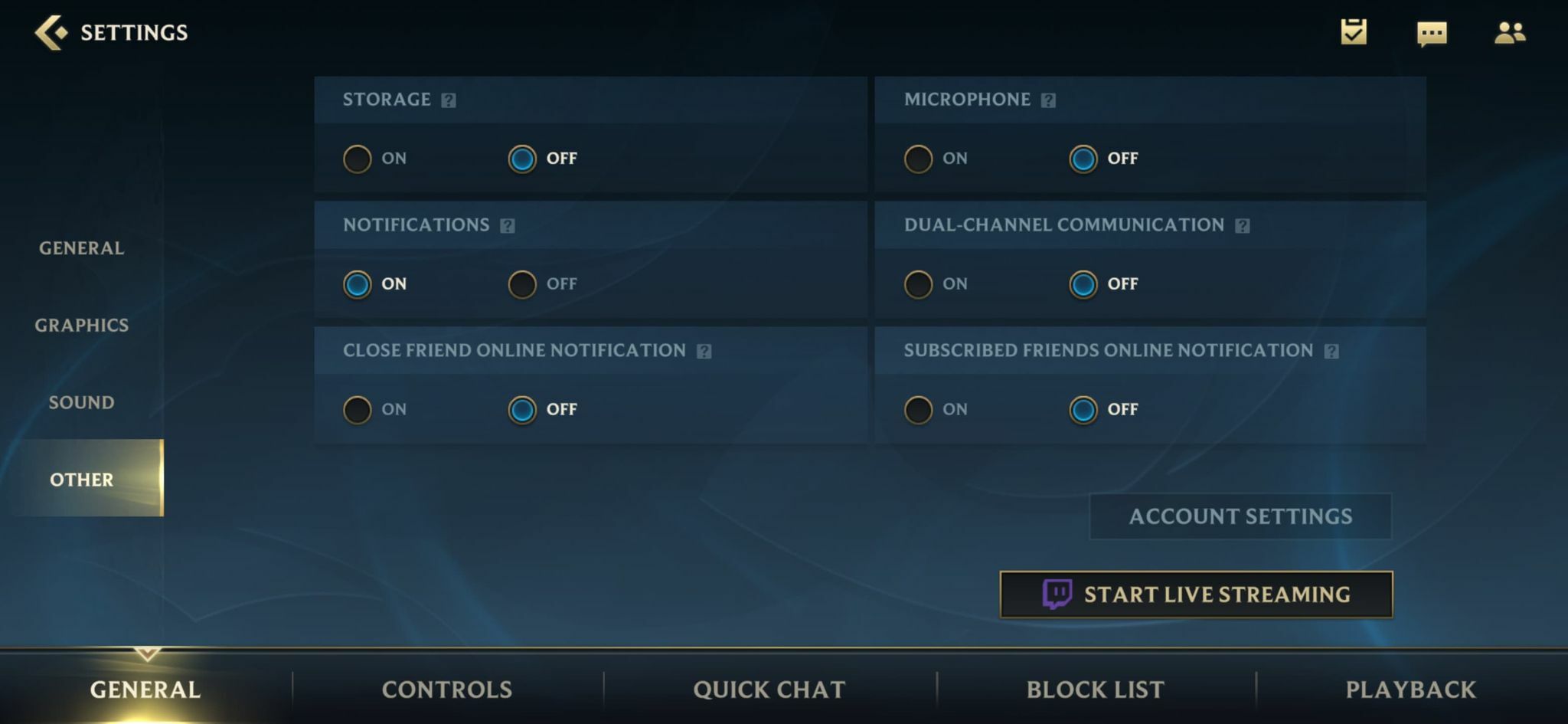
To do so, you will have to change your Riot Games account name, as this is where your Wild Rift name is taken from. You can do this from within the Wild Rift app or through the Riot Games account website.
To change your nickname in Wild Rift from within the app, simply follow these instructions:
- Open up the Settings menu.
- Click on 'Other' on the menu running down the left of the screen.
- Scroll down until you see 'Account Settings' at the bottom right of the screen.
- Click on 'Account Settings' to launch a web browser directed toward the Riot Games account screen.
- Log in using your Riot Games username and password.
- Once logged in, you will be directed to the 'Account Management' page.
- The Riot ID input box will display your current username; change that to your desired nickname and tagline if you wish.
- Click 'Save Changes'.
- If your name has not been taken or is not blocked for any other reason, you will get a confirmation that your Riot ID has changed and thus your name in Wild Rift.
Take note that if you use this account for other games in Riot's catalog, such as League of Legends or Valorant, your name will also be changed in those titles.
And there you have it, your new Riot ID/Wild Rift nickname is good to go.