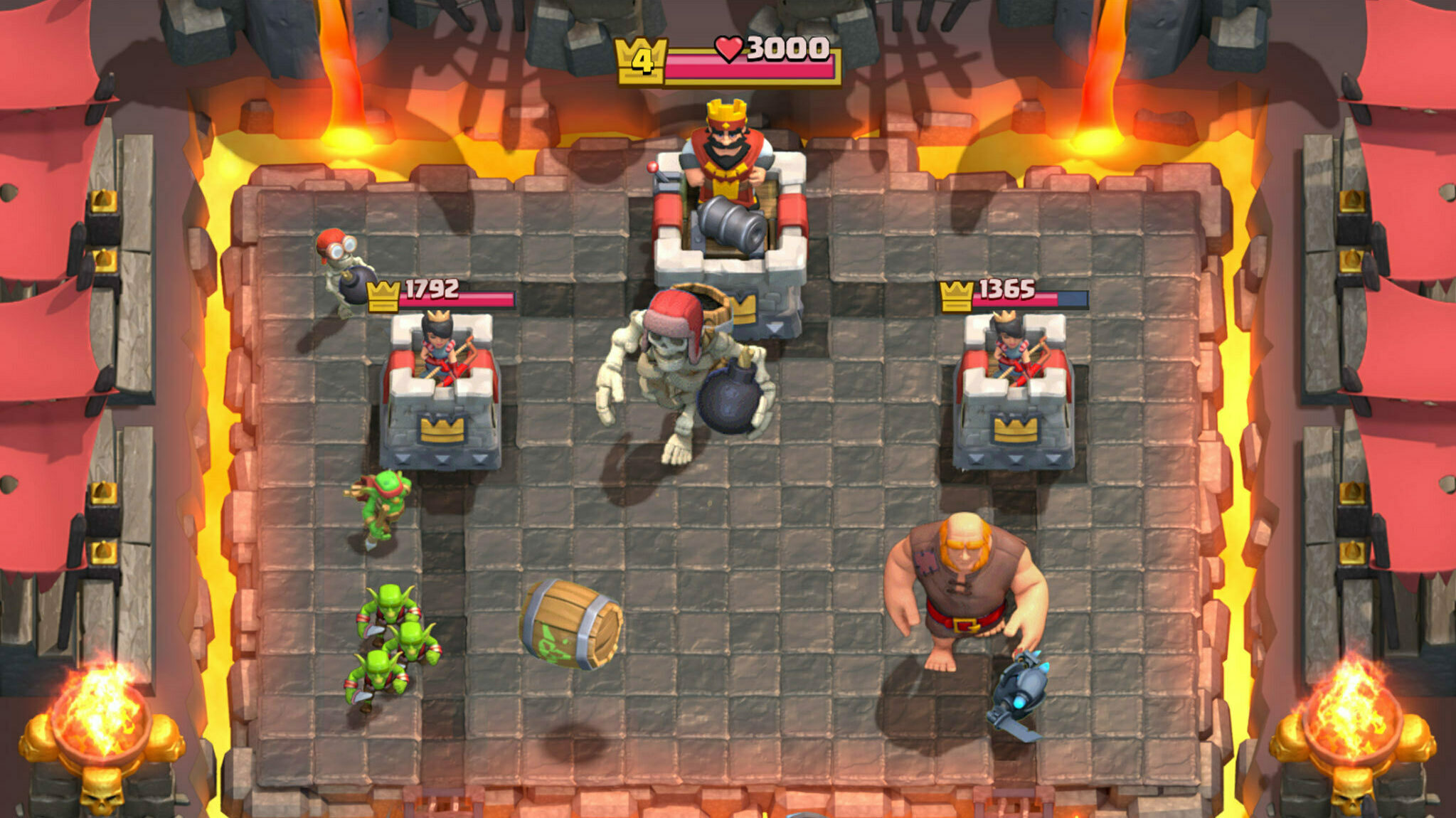In this guide, we talk about how you can move the Search Bar to the top on iPhones and other Apple devices running iOS 26.

The iOS 26 update has finally been released worldwide, and with that, the new Liquid Glass UI with a ton of new features is now accessible to every Apple user, granted their device is compatible with the new OS update.
While the Liquid Glass UI's goal was to bring a delightful and beautiful UX, some of its changes, like moving the Search bar to the bottom of apps like Safari browser and the homescreen, etc, have many users confused, causing unintended clicks and issues.
By moving the Search Bar to the bottom of the Apps and Homescreen, Apple's goal was to make it easily accessible for users using the device with one hand, which many of us do all the time.
But for those who want to move the Search Bar to the top in iOS 26, while not for all apps or the Homescreen, some Settings allow you to achieve that in the Safari Browser, while others allow you to completely remove the Search Bar from the Homescreen.
If that interests you, here's how you can do that.
How to move the Search Bar in Safari Browser to the top on iOS 26
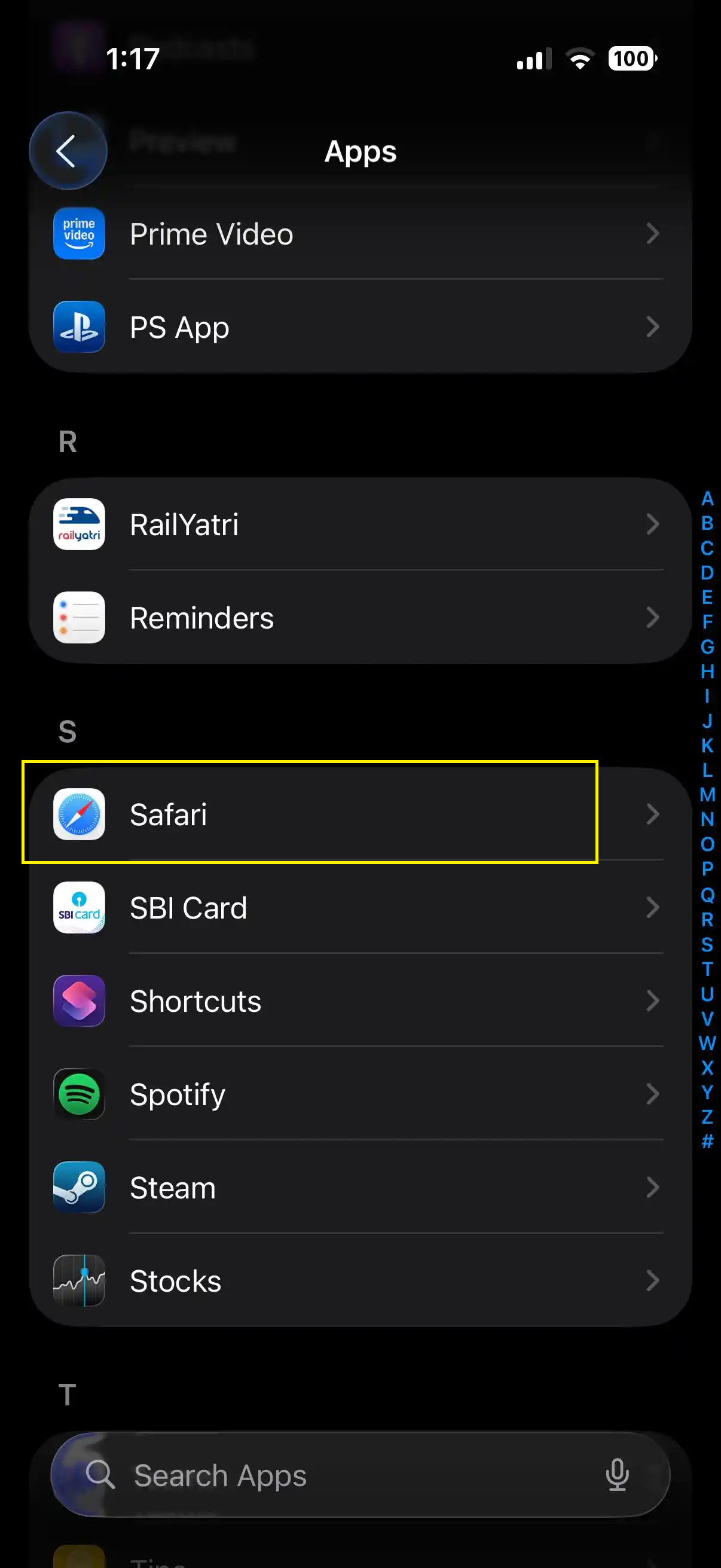
To move the Search Bar in your Safari Browser to the top, go to 'Settings.'
Tap on 'Apps.' Scroll down to the 'S' section and tap on 'Safari.'
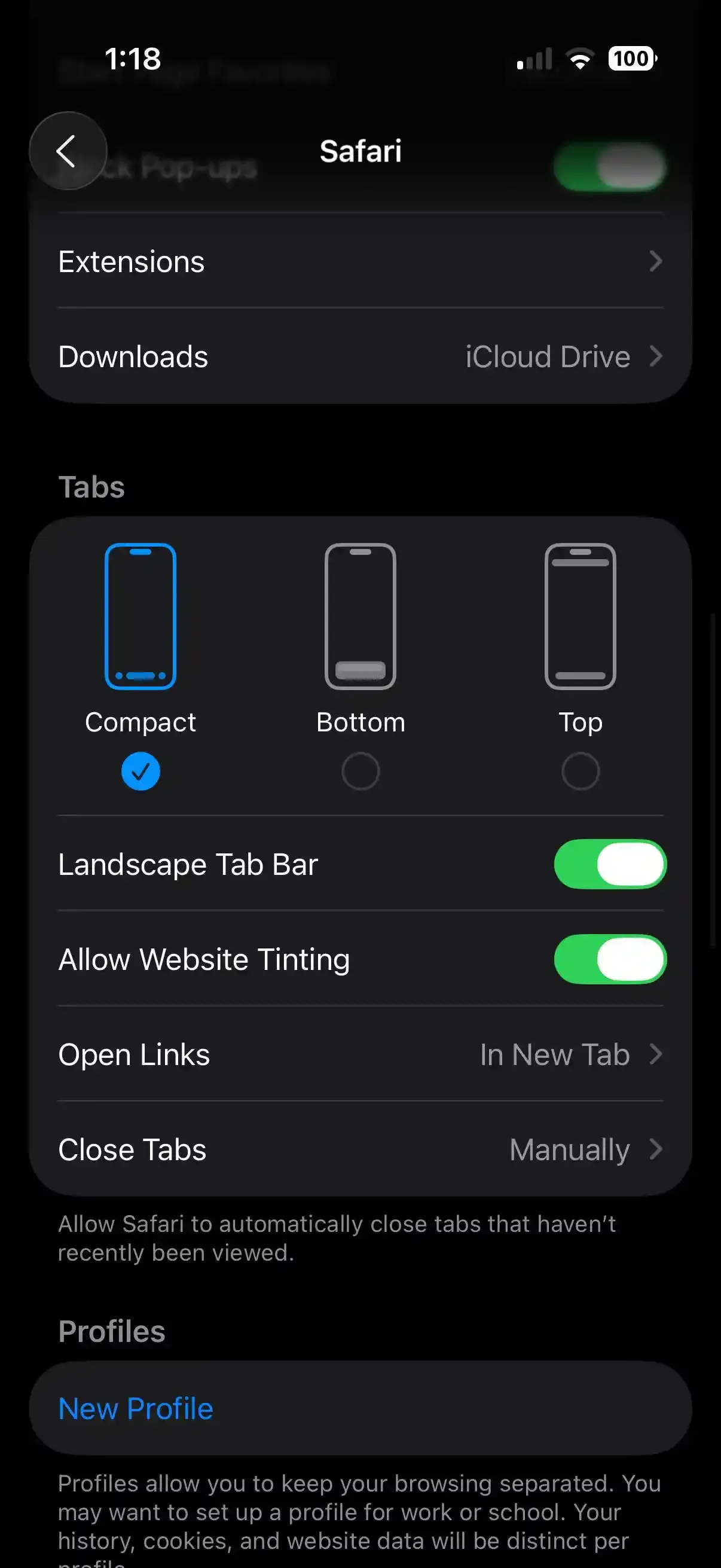
In the Tabs section, by default, it is set to 'Compact.'
To move the Search Bar to the top, set it to 'Top.' And that is it. Now, when you open the Safari browser, you will find the Search Bar at the top.
How to turn off Homescreen Search Bar
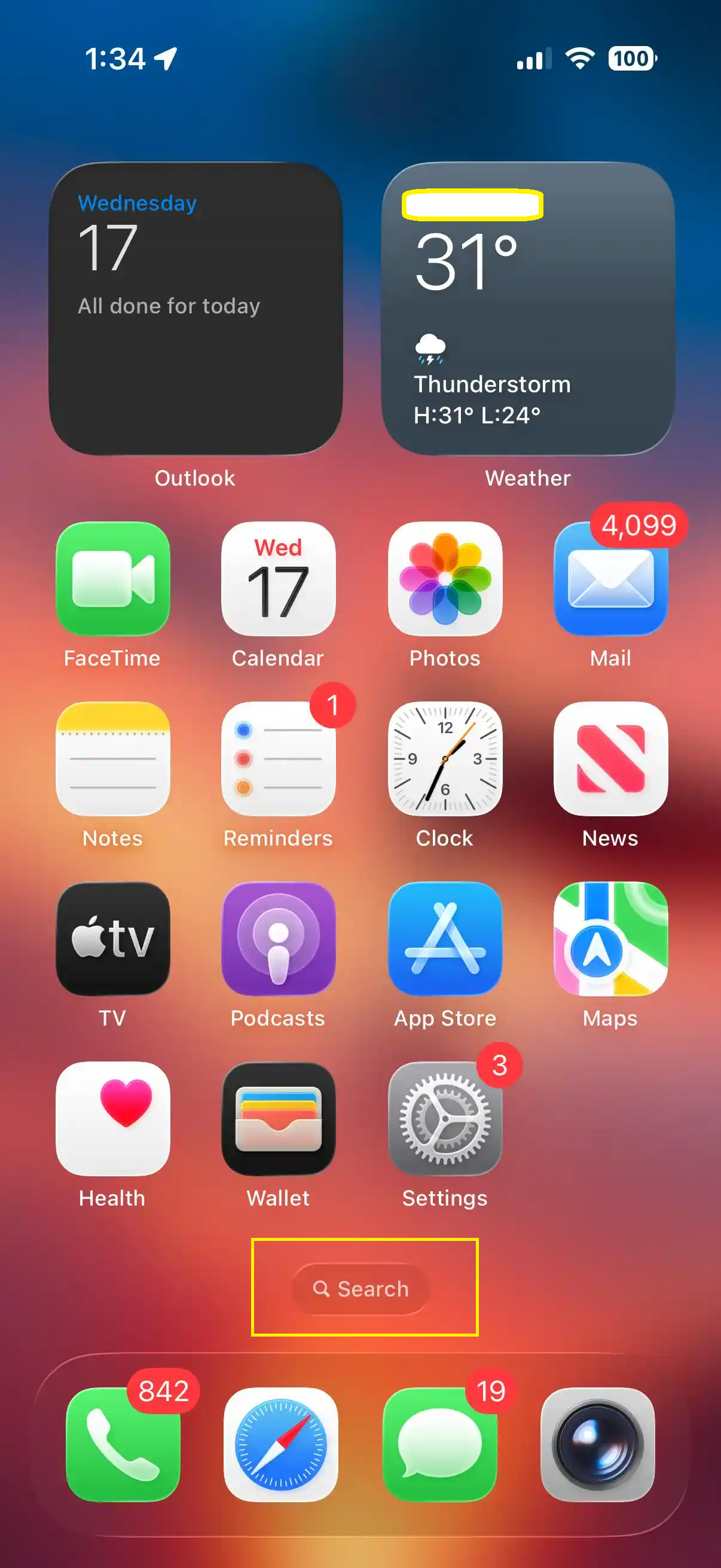
The Search Bar that appears at the bottom of the homescreen cannot be moved to the top, but you can turn it off by heading to 'Settings.'
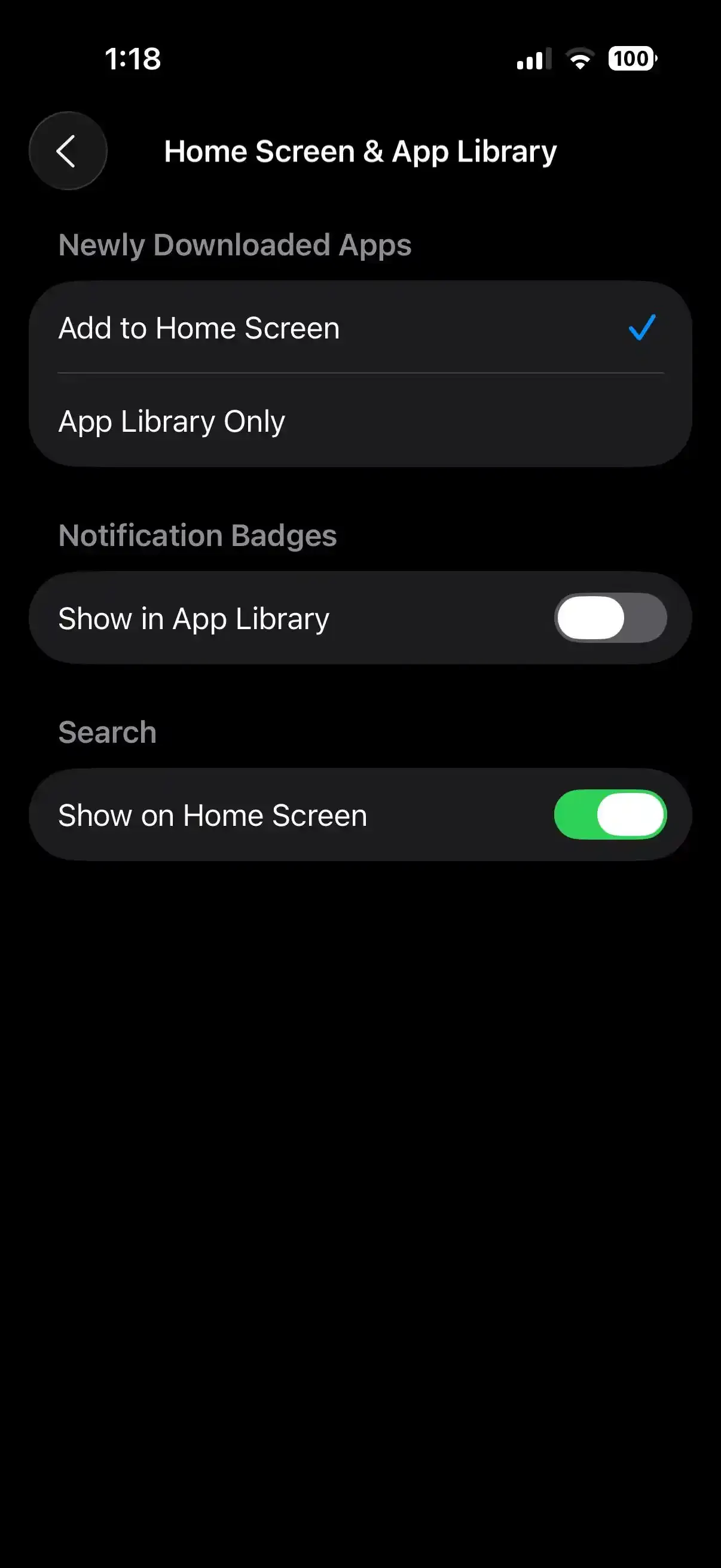
Navigate to 'Homescreen & App Library.' There, in the 'Search' tab, toggle off the 'Show on Homescreen' option.
If we find any tweaks and options to further move the Search Bar to the top in other Apps. We will update this guide.